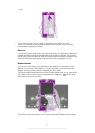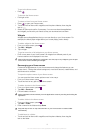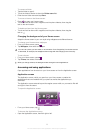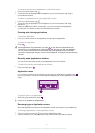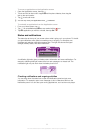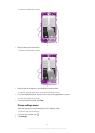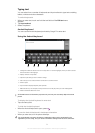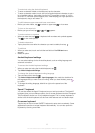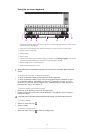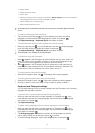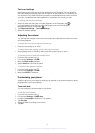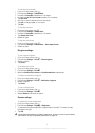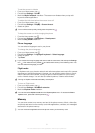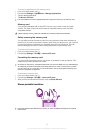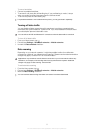Using the on-screen keyboard
452
1
3 67
8
1 Change the character case and turn on the caps lock. For some languages, this key is used to access
extra characters in the language.
2 Close the on-screen keyboard view. Please note that this icon does not show in portrait mode.
3 Display numbers and symbols.
4 Display smileys.
5 Enter a space.
6 Open the input settings menu to make a change, for example, under Writing languages. This key also
changes the writing language when more than one input language is selected.
7 Enter a carriage return or confirm text input.
8 Delete a character before the cursor.
All illustrations are for illustration purposes only and may not accurately depict the actual
phone.
To enter text using the on-screen keyboard
• To enter a character visible on the keyboard, tap the character.
• To enter a character variant, touch and hold a regular keyboard character to get a
list of available options, then select from the list. For example, to enter "é", touch
and hold "e" until other options appear, then, while keeping your finger pressed on
the keyboard, drag to and select "é".
To enter common punctuation marks
1 When you finish entering a word, tap the space bar.
2 Select a punctuation mark from the candidate bar. The selected mark is inserted
before the space.
To quickly enter a full stop, tap the space bar twice when you finish entering a word.
To insert a smiley
1
When you enter text, tap
.
2 Select a smiley.
To enter a carriage return
•
When you enter text, tap to enter a carriage return.
26
This is an Internet version of this publication. © Print only for private use.