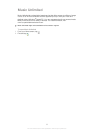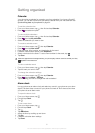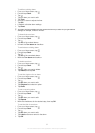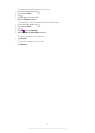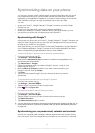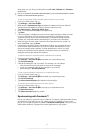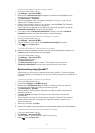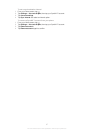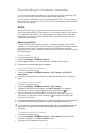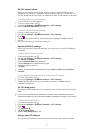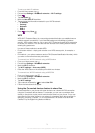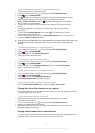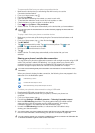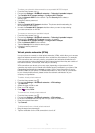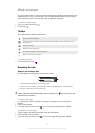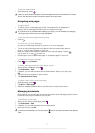Connecting to wireless networks
You can access the Internet wirelessly from your phone using Wi-Fi® technology. This
way you can browse the web and access cheaper call and data rates.
If your company or organization has a virtual private network (VPN), you can connect to
this network with your phone. You can use a VPN to access intranets and other internal
services at your company.
Wi-Fi®
Using Wi-Fi® technology you can access the Internet wirelessly with your phone. To
access the Internet using a Wi-Fi® connection, you first need to search for and connect
to an available Wi-Fi® network. The signal strength of the Wi-Fi® network may differ
depending on your phone's location. Moving closer to the Wi-Fi® access point may
increase the signal strength.
Before using Wi-Fi®
Your device has Wi-Fi® turned on by default. To browse the Internet using a Wi-Fi®
connection, you need to search for and connect to an available Wi-Fi® network and then
open the Internet browser. The signal strength of the Wi-Fi® network may differ
depending on your phone's location. Move closer to the Wi-Fi® access point to increase
the signal strength.
To turn on Wi-Fi®
1
From the Home screen, tap .
2 Find and tap Settings > Wireless & networks.
3 Mark the Wi-Fi checkbox. The phone scans for available Wi-Fi® networks.
It may take a few seconds before Wi-Fi® is enabled.
To turn on AT&T Wi-Fi® auto connect
1
From the Home screen, tap
.
2 Find and tap Settings > Wireless & networks > Wi-Fi settings > AT&T Wi-Fi
auto connect.
Your device is pre-configured to connect to any AT&T Wi-Fi® Hotspot when you are within
range.
To connect to a Wi-Fi® network
1
From the Home screen, tap
.
2 Find and tap Settings > Wireless & networks > Wi-Fi settings.
3 Available Wi-Fi® networks are displayed under Wi-Fi networks. The available
networks may be open or secured. Open networks are indicated by
and
secured networks are indicated by next to the Wi-Fi® network name.
4 Tap a Wi-Fi® network to connect to it. If you are trying to connect to a secure Wi-
Fi® network, you are asked to enter a password. is displayed in the status bar
once you are connected.
Your phone remembers Wi-Fi® networks you connect to. The next time you come within reach
of a previously connected Wi-Fi® network, your phone automatically connects to it.
In some locations, open Wi-Fi® networks require you to log in to a web page before you can
get access to the network. Contact the relevant Wi-Fi® network administrator for more
information.
To connect to another Wi-Fi® network
1
From the Home screen, tap
.
2 Find and tap Settings > Wireless & networks > Wi-Fi settings. Detected Wi-Fi®
networks are displayed in the Wi-Fi networks section.
3 Tap another Wi-Fi® network to connect to it.
68
This is an Internet version of this publication. © Print only for private use.