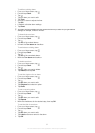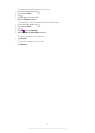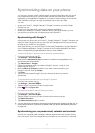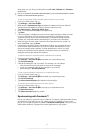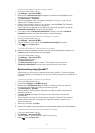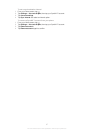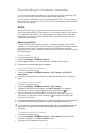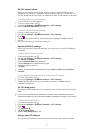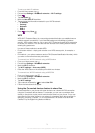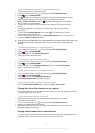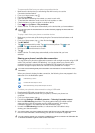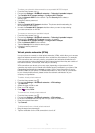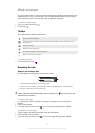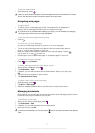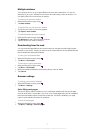To set up a static IP address
1
From the Home screen, tap .
2 Find and tap Settings > Wireless & networks > Wi-Fi settings.
3
Press .
4
Tap Advanced
.
5 Mark the Use static IP checkbox.
6 Tap and enter the information needed for your Wi-Fi® network:
• IP address
• Gateway
• Netmask
• DNS 1
• DNS 2
7
Press and tap Save .
WPS
WPS (Wi-Fi Protected Setup) is a computing standard that helps you establish secure
wireless network connections. If you have little background knowledge of wireless
security, WPS makes it easy for you to set up Wi-Fi Protected Access (WPA) encryption
to secure your network. You can also add new devices to an existing network without
entering long passwords.
Use one of these methods to enable WPS:
• Push button method – simply push a button on a WPS access point, for example, a
router.
• PIN method – your phone creates a random PIN (Personal Identification Number), which
you enter on the network access point device.
To connect to a Wi-Fi® network using a WPS button
1
From your Home screen, tap
.
2 Find and tap Settings > Wireless & networks.
3 Mark the Wi-Fi checkbox.
4 Tap Wi-Fi settings > Auto setup (WPS).
5 Press the WPS button on the access point within two minutes.
To connect to a Wi-Fi® network using a WPS PIN
1
From your Home screen, tap .
2 Find and tap Settings > Wireless & networks.
3 Mark the Wi-Fi checkbox.
4 Tap Wi-Fi settings.
5
Tap a network indicated by
and select Use PIN.
6 Follow the instructions that appear.
Using the Connected devices feature to share files
Share media files in your phone with other devices over a shared Wi-Fi® connection
using the Connected devices feature. For example, you can use a connected client
device to view photos or play music tracks that are saved on your phone. Or you can
open files from the other device on your phone. A connected client device can be, for
example, computer, a camera, TV, or a PlayStation®3. All devices must be DLNA
Certified™ by the Digital Living Network Alliance.
70
This is an Internet version of this publication. © Print only for private use.