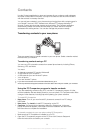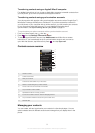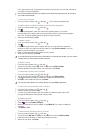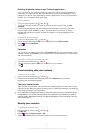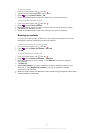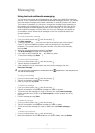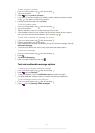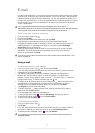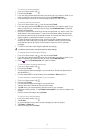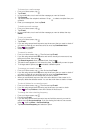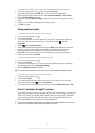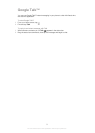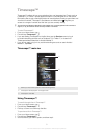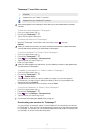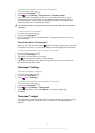To read your email messages
1
From your Home screen, tap .
2 Find and tap E-mail.
3 If you are using several email accounts, tap the account you want to check. If you
want to check all your email accounts at once, tap Combined inbox.
4 In the email inbox, scroll up or down and tap the email you want to read.
To use the email preview pane
1
From your Home screen, tap , then find and tap E-mail.
2 If you are using several email accounts, tap the account you want to check. If you
want to check all your email accounts at once, tap Combined inbox. The email
preview pane appears.
3 Scroll up or down in the email inbox and tap the email that you want to read. The
email opens in the preview pane. To view more information about the email, tap
the downward arrow next to the sender's name. In the body text field, pinch two
fingers together, or spread them apart, to zoom in or out.
4 To view the email in fullscreen format, drag the split bar (located between the
email list and the email body) accordingly. In fullscreen format, use the forward
and backward arrows at the top of the screen to read your next or previous
message.
5 To return to the inbox view, drag the split bar accordingly.
To hide the preview pane, change the preview pane settings.
To change email preview pane settings
1
From your Home screen, tap
, then find and tap E-mail.
2 If you are using several email accounts, tap the account you want to check. If you
want to check all your email accounts at once, tap Combined inbox.
3
Press , then tap Preview pane and select an option.
To view an email message attachment
1
From your Home screen, tap .
2 Find and tap E-mail.
3 Find and tap the desired message in your email inbox. Emails with attachments
are identified by .
4 Find the attachment in the email body, then tap View or Save next to it.
To save a sender's email address to your contacts
1
From your Home screen, tap .
2 Find and tap E-mail.
3 Find and tap the desired message in your email inbox.
4 Tap the name of the sender at the top of the screen.
5 Tap OK when you are prompted to add the name to your contacts.
6 Select an existing contact, or tap Create new contact if you want to create a new
contact.
7 Edit the contact information and tap Done.
To reply to an e-mail message
1
From your Home screen, tap .
2 Tap E-mail.
3 In your email inbox, touch and hold the message you want to reply to.
4 Tap Reply or Reply all.
5 Enter your reply, then tap Send.
46
This is an Internet version of this publication. © Print only for private use.