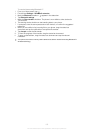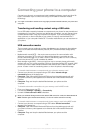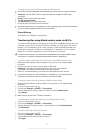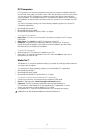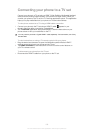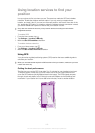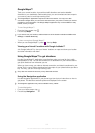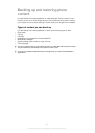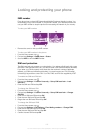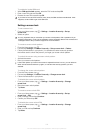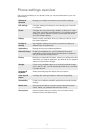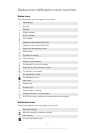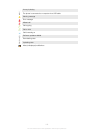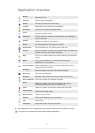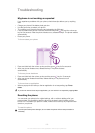Locking and protecting your phone
IMEI number
Every phone has a unique IMEI (International Mobile Equipment Identity) number. You
should keep a copy of this number. If your phone is stolen, your network provider can
use your IMEI number to stop the phone from accessing the network in your country.
To view your IMEI number
2
1
• Remove the cover to view your IMEI number.
To view your IMEI number in the phone
1
From the Home screen, tap .
2 Find and tap Settings > About phone > Status.
3 Scroll to IMEI to view the IMEI number.
SIM card protection
The SIM card lock only protects your subscription. Your phone will still work with a new
SIM card. If the SIM card lock is on, you have to enter a PIN (Personal Identity Number).
If you enter your PIN incorrectly more times than the maximum number of attempts
allowed, your SIM card will become blocked. You need to enter your PUK (Personal
Unblocking Key) and then a new PIN. Your PIN, PIN2, and PUK are supplied by AT&T.
To enable the SIM card PIN lock
1
From the Home screen, tap .
2 Find and tap Settings > Location & security > Set up SIM card lock > Lock
SIM card.
3 Enter the SIM card PIN and tap OK.
To change the SIM card PIN
1
From the Home screen, tap .
2 Find and tap Settings > Location & security > Set up SIM card lock > Change
SIM PIN.
3 Enter the old SIM card PIN and tap OK.
4 Enter the new SIM card PIN and tap OK.
5 Retype the new SIM card PIN and tap OK.
To change the SIM card PIN2
1
From the Home screen, tap .
2 Find and tap Settings > Call settings > Fixed dialing numbers > Change PIN2.
3 Enter the old SIM card PIN2 and tap OK.
4 Enter the new SIM card PIN2 and tap OK.
5 Confirm the new PIN2 and tap OK.
113
This is an Internet version of this publication. © Print only for private use.