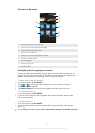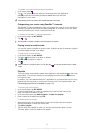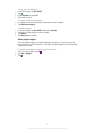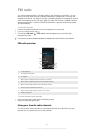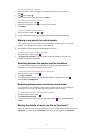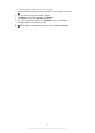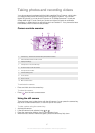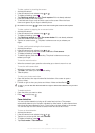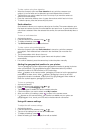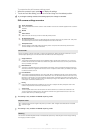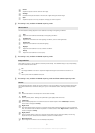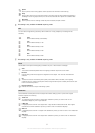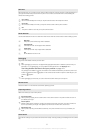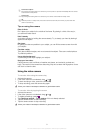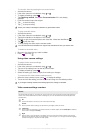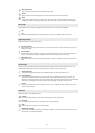To take a photo using face detection
1 When the camera is open and Face detection is set, point the camera at your
subject. Up to five faces can be detected, and each detected face is framed.
2 Tap the frame you want to select for focus. Do not tap if you want the camera to
select focus automatically.
3 Press the camera key halfway down. A green frame shows which face is in focus.
4 To take the photo, press the camera key fully down.
Smile detection
Smile detection allows you to capture a face just as it smiles. The camera detects up to
five faces and selects one face for smile detection and auto focus. A green frame shows
which face is selected. When the selected face smiles, the camera automatically takes a
photo.
To turn on smile detection
1 Activate the camera.
2 If the still camera is not selected, drag to .
3
To display all settings, press .
4 Tap Smile detection and select a smile level.
To take a photo using smile detection
1 When the camera is open and Smile detection is turned on, point the camera at
your subject. Each detected face is framed in the viewfinder (not more than five
faces).
2 The camera selects which face to focus on.
3 The face selected appears inside a green frame and the photo is taken
automatically.
4 If no smile is detected, press the camera key to take the photo manually.
Adding the geographical position to your photos
Turn on geotagging to add the approximate geographical location (a geotag) to photos
when you take them. The geographical location is determined either by wireless
networks (mobile or Wi-Fi® networks) or GPS technology.
When appears on the camera screen, geotagging is turned on but the geographical
position has not been found. When appears, geotagging is turned on and the
geographical location is available, so your photo can get geotagged. When neither of
these two symbols appear, geotagging is turned off.
To turn on geotagging
1 Activate the camera.
2 If the still camera is not selected, drag to .
3
Press , then tap Geotagging > On.
4 Tap OK to agree to enable GPS and/or wireless networks.
5 Check the options you want to select under My Location.
6
After you confirm your settings, press to return to the camera screen.
7
If appears on the camera screen, your location is available and your photo can
get geotagged. If not, check your GPS and/or wireless network connection.
Using still camera settings
To adjust the still camera settings
1 Activate the camera.
2 If the still camera is not selected, drag to .
3 Tap one of the settings icons on the left of the screen.
4
To display all settings, press .
5 Select the setting you want to adjust, then edit as desired.
89
This is an Internet version of this publication. © Print only for private use.