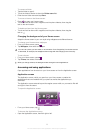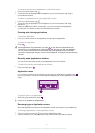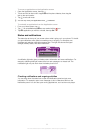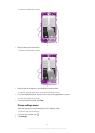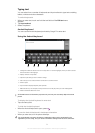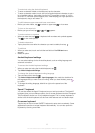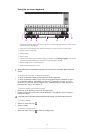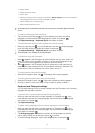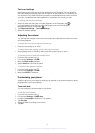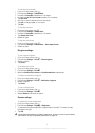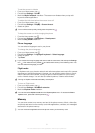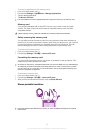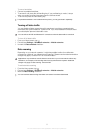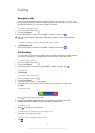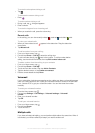3 Display numbers
4 Display symbols and smileys
5 Enter a space
6 Open the input settings menu to change, for example, the Writing languages. This key also changes the
writing language when more than one input language is selected.
7 Enter a carriage return or confirm text input
8 Delete a character before the cursor
All illustrations are for illustration purposes only and may not accurately depict the actual
phone.
To open the Phonepad for the first time
1
Tap a text entry field, then tap
. If you have selected more than one writing
language, touch and hold the input language key instead, for example, .
2 Tap Keyboard settings > Keyboard layout, then select an option.
To switch between the on-screen keyboard and the Phonepad
1
When you enter text, tap . If you have selected more than one writing language,
touch and hold the input language key instead, for example, .
2 Tap Keyboard settings > Keyboard layout, then select an option.
The Phonepad is only available in portrait orientation.
To enter text using the Phonepad
•
When
appears in the Phonepad, tap each character key only once, even if the
letter you want is not the first letter on the key. Tap the word that appears or tap
to view more word suggestions and select a word from the list.
•
When appears in the Phonepad, tap the on-screen key for the character you
want to enter. Keep pressing this key until the desired character is selected. Then
do the same for the next character you want to enter, and so on.
To enter numbers using the Phonepad
•
When the Phonepad is open, tap . A Phonepad with numbers appears.
To insert symbols and smileys using the Phonepad
1
When the Phonepad is open, tap . A grid with symbols and smileys appears.
2 Scroll up or down to view more options. Tap a symbol or smiley to select it.
Keyboard and Phonepad settings
You can select settings for the on-screen keyboard and the Phonepad, such as writing
language and automatic correction.
To access the on-screen keyboard and Phonepad settings
1
When you enter text using the on-screen keyboard or Phonepad, tap
. If you
have selected more than one writing language, touch and hold the input language
key instead, for example, .
2 Tap Keyboard settings.
To add a writing language to the on-screen keyboard or the Phonepad
1
When you enter text using the on-screen keyboard or Phonepad, tap . If you
have selected more than one writing language, touch and hold the input language
key instead, for example, .
2 Tap Writing languages and mark the checkbox for the languages you want to
use for writing. When you have finished, press to confirm.
3
To switch between languages, tap the input language key, for example, .
28
This is an Internet version of this publication. © Print only for private use.