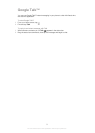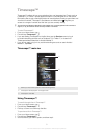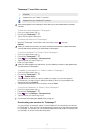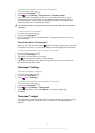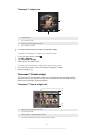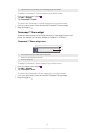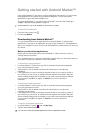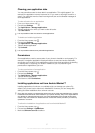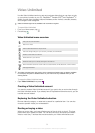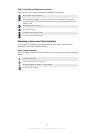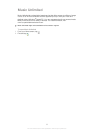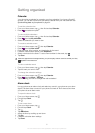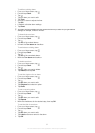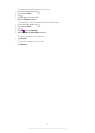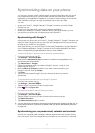Clearing your application data
You may sometimes need to clear data for an application. This might happen if, for
example, the application memory becomes full, or you want to clear high scores for a
game. You might also want to erase incoming email, text and multimedia messages in
some applications.
To clear all cache for an application
1
From your Home screen, tap .
2 Find and tap Settings.
3 Tap Applications > Manage applications.
4 Tap the application for which you want to clear all cache.
5 Tap Clear cache.
It is not possible to clear the cache for some applications.
To delete an installed application
1
From the Home screen, tap
.
2 Find and tap Settings.
3 Tap Applications > Manage applications.
4 Tap the desired application.
5 Tap Uninstall.
It is not possible to delete some preinstalled applications.
Permissions
Some applications need to access parts of your phone to be able to work properly. For
example, a navigation application needs permissions to send and receive data traffic,
and access your location. Some applications might misuse their permissions by stealing
or deleting data, or reporting your location. Make sure you only install and give
permissions to applications you trust.
To view permissions of an application
1
From the Home screen, tap .
2 Find and tap Settings.
3 Tap Applications > Manage applications.
4 Tap the desired application.
5 Scroll down to view Permissions.
Installing applications not from Android Market™
Installing applications of unknown or unreliable origin can damage your phone. By
default, your phone is set to block such installations. However, you can change this
setting and allow installations from unknown sources.
Sony does not warrant or guarantee the performance of any third-party applications or content
transferred via download or other interface to your phone. Similarly, Sony is not responsible for
any damage or reduced performance of your phone attributable to the transfer of third-party
content. Only use content from reliable sources. Contact the content provider if you have any
questions or concerns.
To allow the installation of applications not from Android Market™
1
From the Home screen, tap
.
2 Find and tap Settings > Applications.
3 Mark the Unknown sources checkbox.
57
This is an Internet version of this publication. © Print only for private use.