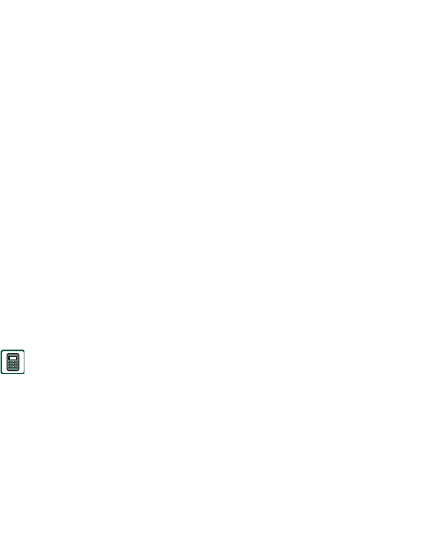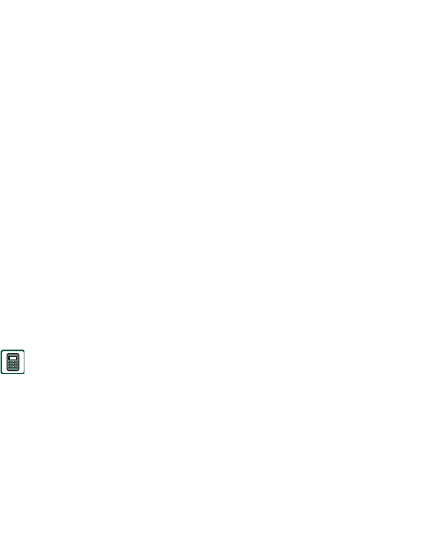
Connecting to other devices 129
This is the Internet version of the user’s guide. © Print only for private use.
Set the P900 in
PC connect mode
for
• Synchronization
• Installation of software
• Backup and restore
Set the P900 in
Modem mode
when using
• P900 as a modem
• Dial-up network wizard
You should disable the USB cable connection in these three
cases. In your PC select
Start > Settings > Control Panel > Phone
Monitor Options > COM Ports
and disable the COM port to
which the cable is connected.
Sony Ericsson Update Service
Sony Ericsson Update Service (SEUS), is a way for the end user
to update the firmware of their phone on their own, using a
SEMC desk stand and any Internet-connected (preferably via
broadband) PC.
To update the P900 firmware
1. Connect the desk stand to your PC.
2. Visit the Sony Ericsson customer support site on the Web.
3. Download the SEUS application and run it.
Detailed instructions on how to proceed with the update
sequence is displayed. You can also take a backup of the
P900.
Connection via Infrared port
When connecting via the infrared port, make sure that both
devices are placed within one metre from each other and that the
infrared ports have a free line of sight between them.
Both your P900 and the device you connect to must have their
infrared ports activated before communication can begin.
To activate the infrared port on the P900
1. Go to
Control panel > Connections > Infrared
.
2. Set the P900 to
PC connect
or
Modem
as required.
3. Set the port state to
On
or
On for 10 minutes.
You can also change the infrared port state with the Flip closed,
in the
Connections
application.
To activate the infrared port on the PC
1. Right click in the status area to the right on the taskbar.
2. Select
Properties
3. Select the Infrared check box
4. Click
Close
.
Note Clear the Infrared check box when ready.