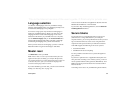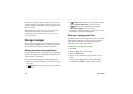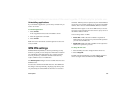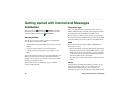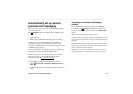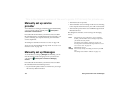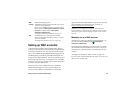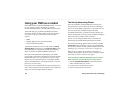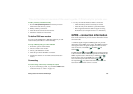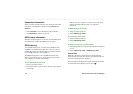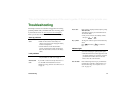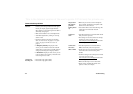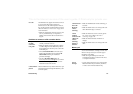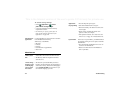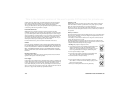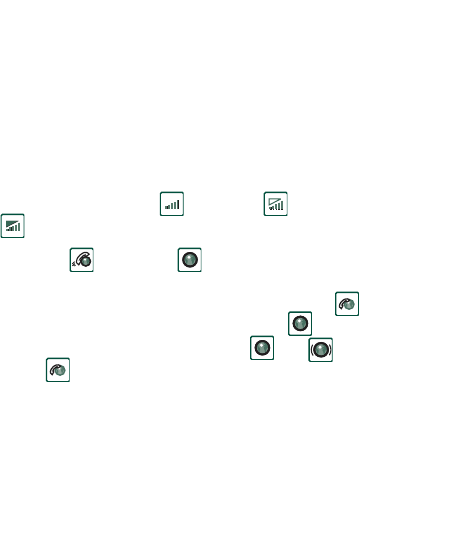
Getting started with Internet and Messages 169
This is the Internet version of the user’s guide. © Print only for private use.
To edit a previously created DUN entry
1. Start the
Dial-Up Networking Wizard
from the Sony Ericsson
folder of the Start menu on your PC.
2. Modify a Dial-Up connection.
3. Select the desired connection from the list.
4. Follow the instructions in the wizard.
To define P900 as a modem
To set up a CSD (GSM Data) or HSCSD connection you will
need to install your P900 as a modem manually.
To set up a Dial-Up entry for CSD or HSCSD
1. On the PC, open the Control Panel.
2. Choose to install a new modem.
3. Choose your P900 as the modem.
4. Select the port where the P900 is connected.
5. Confirm the selection. A new DUN connection has been
created.
Connecting
To connect using a DUN entry created by the wizard
1. If you are connecting by cable, set your P900 to
Modem
cable
connection mode, see ‘Cable’ on page 147.
2. Use any conventional method to make a connection:
– Click the Desktop shortcut created by the wizard.
– Select the entry from within the system DUN folder.
– Run an application that has built-in support for using
DUN entries (for example a browser or e-mail client).
GPRS - connection information
Icons on the status bar let you overview the information on data
connection calls.
A combined signal strength and GPRS signal icon provides
information on the GPRS service status. The GPRS connection
status appears above the signal strength icon. There are three
states for the icon, unavailable , available and
attached .
The HSCSD/CSD and GPRS icons are displayed during
a data connection. Where GPRS is suspended, for example, the
GPRS suspended state is indicated by a combined icon .
There are three states for the GPRS icon: Active ,
active transferring data (alternates between and )
and suspended . Any data transfer either received or sent
activates the GPRS active icon for 5 seconds.