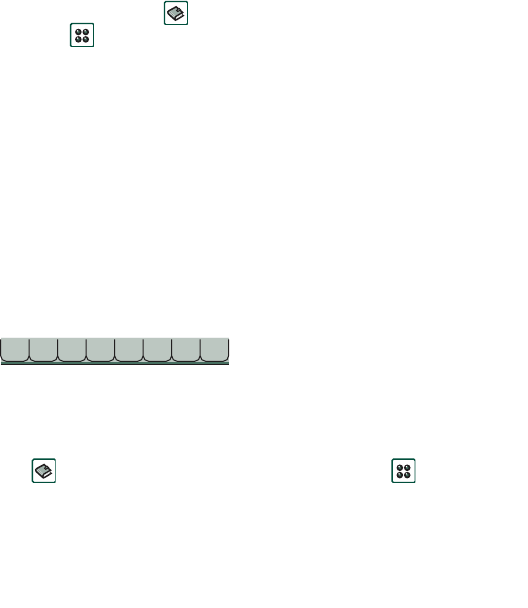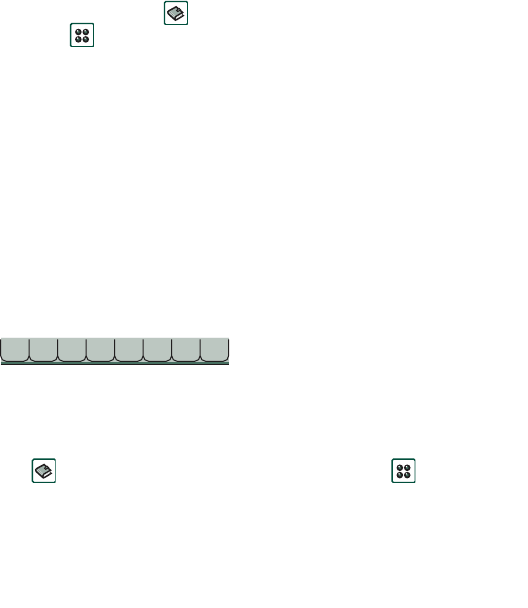
Contacts 97
This is the Internet version of the user’s guide. © Print only for private use.
To send a text message
1. Select a phone number.
2. Select
Send SMS
from the
options menu.
To send a multimedia message
1. Select a phone number.
2. Select
Send MMS
from the
options menu.
To add a contact
You can create a new contact using information from a recently
received voice call or message. See also ‘Add to contacts’ on
page 52.
1. Select
Yes
when asked to add to contacts.
2. Enter contact name and edit the number, if required.
To delete a contact
1. Select the contact.
2. Select
Delete contact
from the
options menu.
• To restore a deleted contact, select
Undo delete
from the
options menu.
Using Contacts with the Flip
open
Open the Flip and tap or select
Contacts
in the Application
launcher to open Contacts.
Contacts has three views when the Flip is open:
Tabs at the bottom of the list view provide a fast way to locate
information. To highlight the first entry that begins with the first
letter on a tab, select the tab once. To highlight the first entry
that begins with the next letter on the tab, select the tab again,
and again for the third letter on the tab.
Making a call with the Flip open
To open Contacts
Tap or select
Contacts
in the Application launcher .
List view
An alphabetical list of contacts. The list view is the
starting point for finding a contact.
Detail view
The details for a contact.
Edit view
Contact details, displayed in a way that allows you
to add and change the information.
abc def ghi jkl mno pqr stu v-z