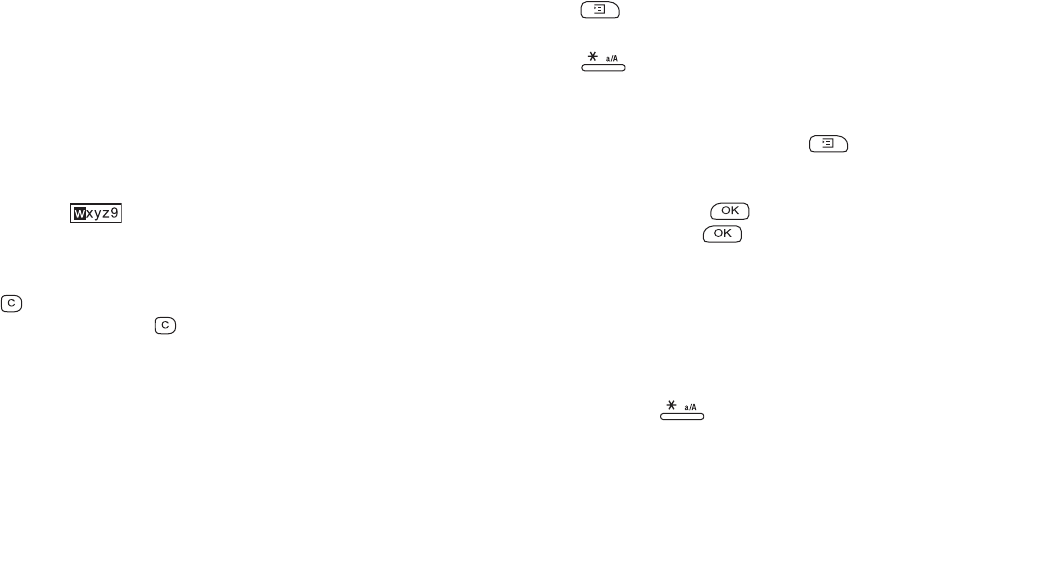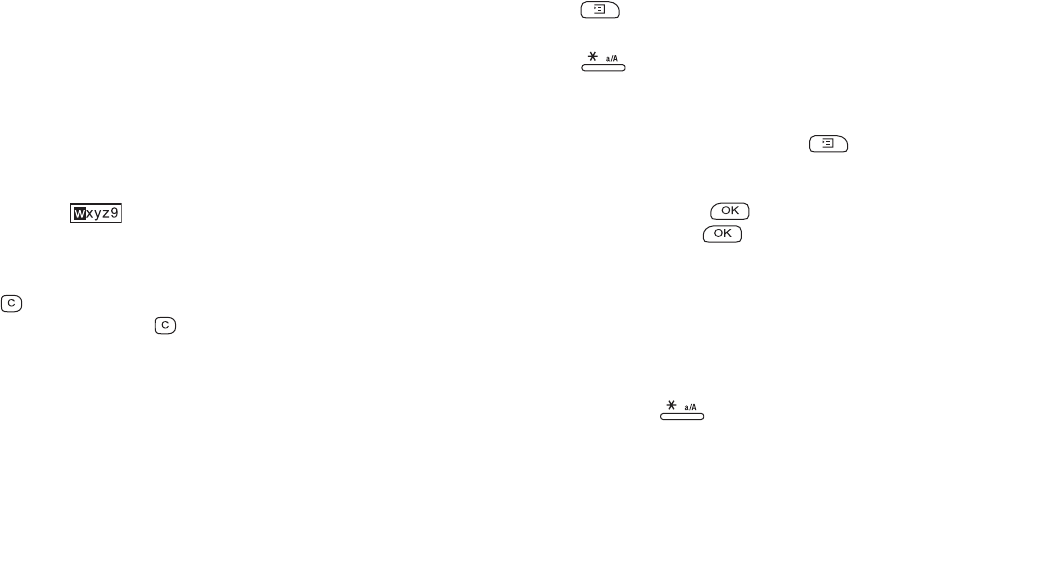
Getting to know your P900 31
This is the Internet version of the user’s guide. © Print only for private use.
Settings
For settings that are application-specific, tap
Edit > Preferences
in
the application menu bar. For generic settings, go to
Control
Panel
.
Entering text
Entering text with the Flip closed
With the Flip closed, you use the keypad keys to enter text, for
example, when writing a text message. When you press a key, a
pre-edit box with the different characters on that key is shown in
the title area:
If the same key is pressed again, the next character in the pre-
edit box will be selected.
The key deletes the character to the left of the cursor. If
continuously pressed, the key deletes several characters and
then whole words.
Types of text input
There are four text input types:
• Abc – initial uppercase letter, the rest lowercase. Default for
each new text edit field.
• 123 – numeric entry only
• ABC – uppercase entry
• abc – lowercase entry
When you are editing text you can:
• Press and select
Text options > Input type
to select text
input type.
• Press to switch between the input types in text edit
mode.
Inserting symbols
When you are editing text you can press and, depending
on the application, choose
Add symbol
or
Text > Add symbol
to
select an item from the symbol selector table. Use the Jog Dial
to select the row and press . Then scroll within the row to
select a symbol and press .
T9
®
text input
You can use T9 text input when writing, for example text
messages and e-mail. The T9 text input method uses a built-in
dictionary to recognise the most commonly used word for each
sequence of key presses. This way, you press each key only
once, even when the letter you want is not the first letter on the
key. Press and hold to change input method.
The following example shows how to start writing a text.