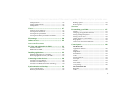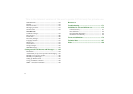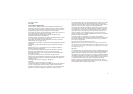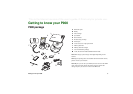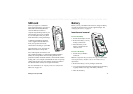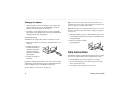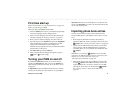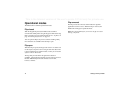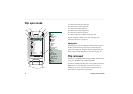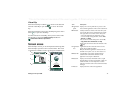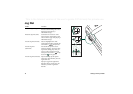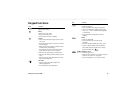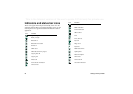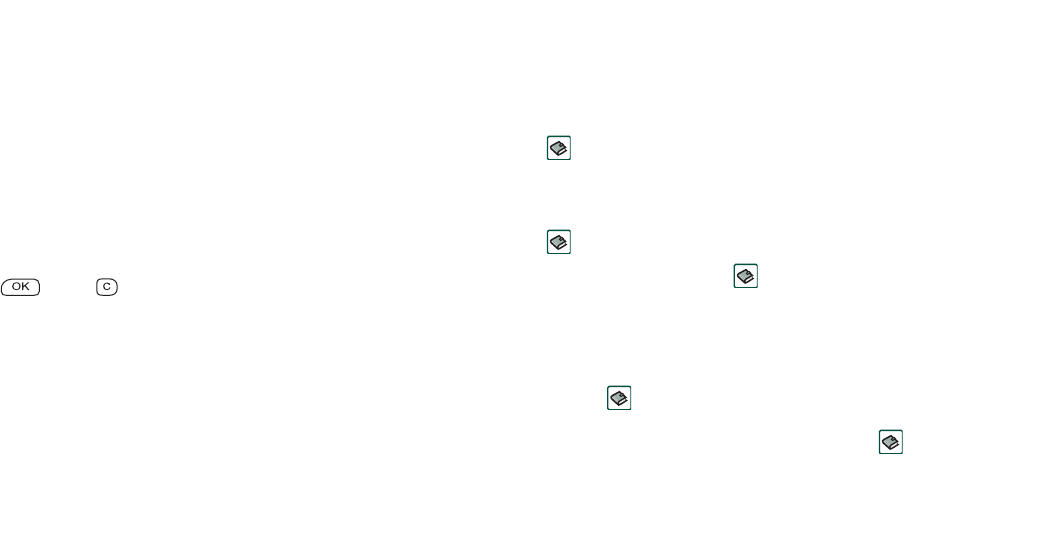
Getting to know your P900 13
This is the Internet version of the user’s guide. © Print only for private use.
First time start-up
Please read ‘Guidelines for safe and efficient use’ on page 175
before you start using your P900.
When you start your P900 for the first time
1. Press the
On
/
Off
button to turn on your P900, keeping the Flip
closed. The language selection dialogue opens.
2. Select one of the languages from the list. Read more about
selecting a language in ‘Language selection’ on page 161.
3. When you have selected a language, the phone turns off.
4. Open the Flip. Press the
On
/
Off
button again. The
Setup Wizard
starts automatically and guides you through the essential
settings. These include time and date settings, and
information on the Jog Dial, text entry, and status bar. Follow
the instructions on the screen.
5. The
Power menu
opens. Select
Phone on.
6. Enter your PIN when the dialogue box appears and press
. Press to delete a digit.
Turning your P900 on and off
By default the
Power menu
prompts you to choose normal
operation or
Flight mode
each time you press the
On
/
Off
button.
These settings can be turned off. See ‘To use the Power menu’
on page 48.
In
Flight mode
the phone and Bluetooth functions are switched
off, but you can still use the other functions. Set your P900 in
Flight mode
where the use of mobile phones is not allowed. You
can also use
Flight mode
if you want to use the other functions but
do not want incoming calls.
Importing phone book entries
You may want to import existing contact information from
another mobile phone to your P900. You can do this in several
ways:
• Beam the phone book entries from the other phone by
infrared or Bluetooth wireless technology and save the set to
Contacts
. See ‘Creating and editing contacts’ on page 98.
• Synchronize the SIM and the internal memory on the other
phone with one of the PC PIM applications supported by
your P900. Then you can synchronize this information with
Contacts
.
Note When you synchronize
Contacts
with your PC PIM
application, the SIM information will not be synchronized. You
might get two versions of the same contact. See
‘Synchronization and backup’ on page 133.
• Phone book entries stored on your SIM card are accessible
through
Contacts
. Select
SIM
in the folders menu to the
right in the menu bar to see the list of entries in your SIM
phone book. These entries can be imported to
Contacts
.
See ‘Copying contacts to and from the SIM card’ on
page 101.