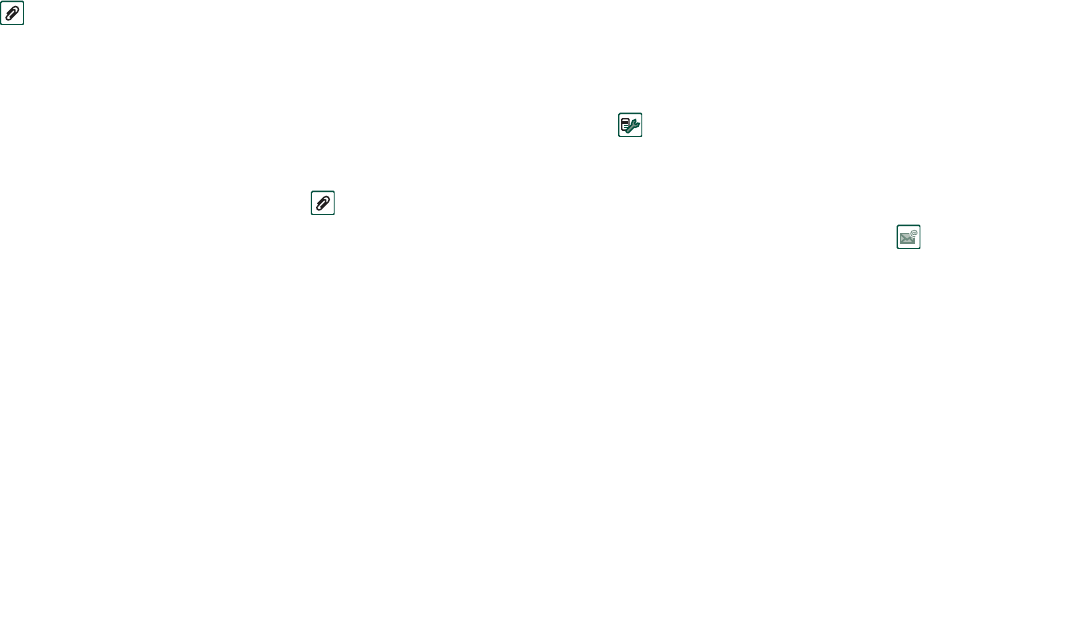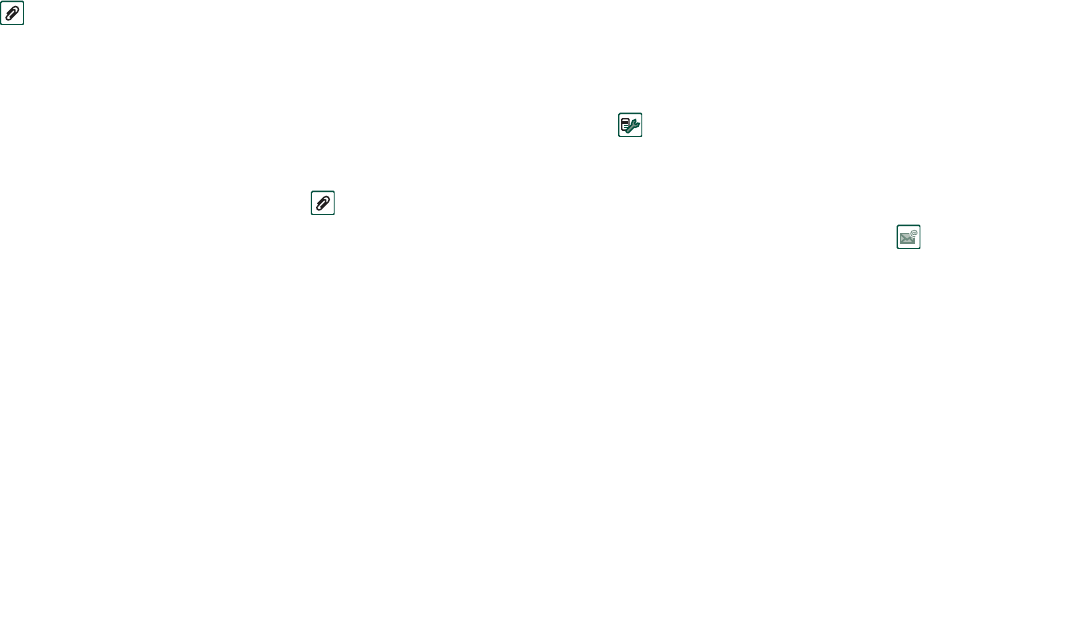
Messages 91
This is the Internet version of the user’s guide. © Print only for private use.
Receiving attachments
Any attachments to an e-mail message are displayed on the
tab. The icon next to an attachment in the list identifies the
type of attachment.
To view an attachment you need a viewer for that type of
file.Your P900 comes with pre-installed viewers for Microsoft
Word, Excel, PowerPoint and Adobe Acrobat (PDF) files. More
viewers are available from the
Multimedia for P900
CD.
To save an attachment, for example a picture
1. Open the e-mail message and select the tab.
2. Tap the attachment, which opens the Pictures application.
3. Select
Pictures > Save
.
4. Select the location where you want to store the message.
5. Select
Save
.
You can store items both internally and externally. You can also
copy them between the internal memory and the Memory Stick
Duo. See ‘Folders’ on page 27.
Reply with history
If messages is set up to reply with history, the original message
is included when you reply to it, see ‘Messaging accounts’ on
page 153.
Downloading
You can choose not to download large e-mails and receive just a
header instead. A header contains the subject line, sender’s
details, and date, but not the full message.
To specify a size limit for e-mail, above which you only receive
a header
1. Select
Control panel > Connections > Messaging accounts >
Email (select the e-mail account) > Edit.
2. Select
Inbox.
3. Select an option from the
Download
list.
In your list of messages, headers are denoted by .
To download the full message
1. In your list of messages, select the header.
2. Select
Get & Send
.
To download a series of messages
1. In your list of messages, select the check box to the left of
each entry (a tick appears).
2. Select
Get & Send
.
Note If you delete a header, or a whole message, the message
will no longer be visible in your message list.