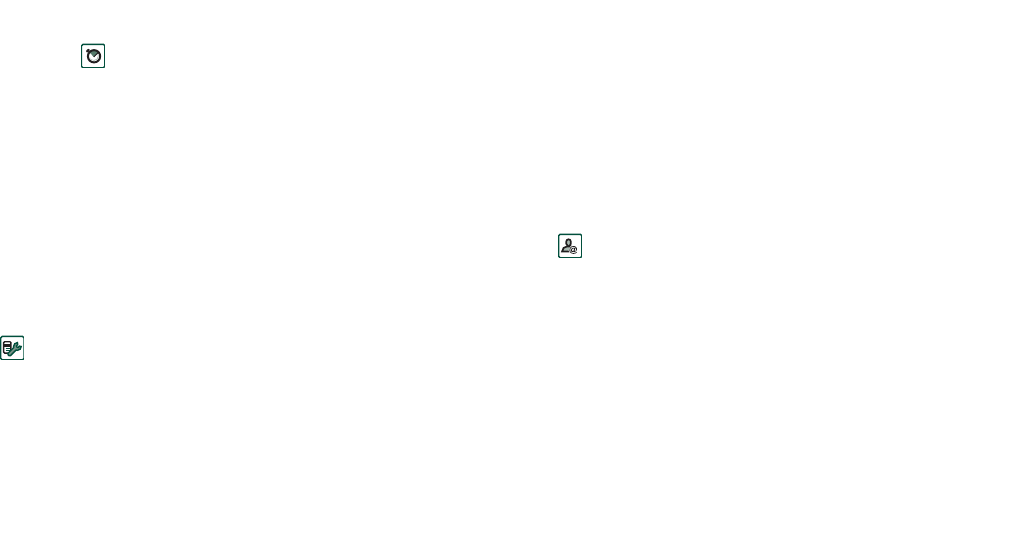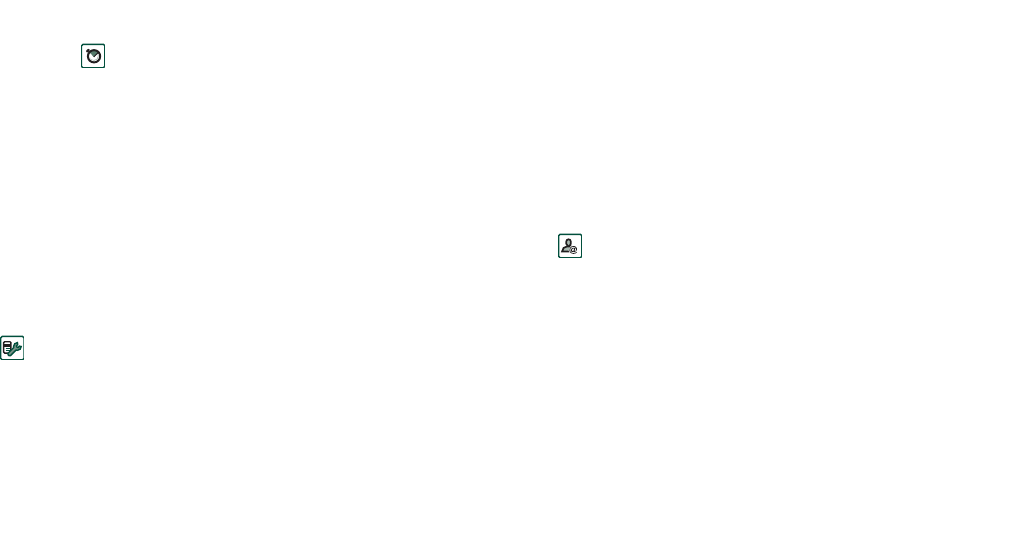
Messages 89
This is the Internet version of the user’s guide. © Print only for private use.
3. Set the
Start time
, which is the number of seconds before the
item appears after the start of the page. The default is 0,
meaning show or play immediately.
4. The default
Duration
is for the item to continue for the
remaining duration of the page. To change this, un-check
Page time
and change the duration to the required value in
seconds. Start time + duration cannot exceed total page time.
You can also tap , or select
Edit > Page time
to see the time
settings for all items in a page. Tap the time bar to adjust the
time settings for each item.
To add or delete a template
• To make a template from a message, select
Save as template,
give the template a name, and tap
Done
.
• To delete a template, tap the name of the template you want
in the
Select template
dialogue and tap
Delete
.
To set the download method for receiving multimedia
messages, manual or automatic
•In
Control panel,
select
Connections > Messaging accounts >
MMS > Automatic.
–
Off
means that only headers will be downloaded and can
be viewed.
–
Home only
means the same as for
On
below, but only valid
in your home country.
–
On
means that the multimedia message is downloaded and
can be read like any other message. There is no
intermediate step.
Handling e-mails
Writing e-mails
To write a new e-mail
Select an e-mail account and select
Message > New
.
If you leave the message before sending it, it will automatically
be stored in the
Draft
folder (unless you edit a message which
was already located in Outbox).
To mark an e-mail as urgent
On the address tab, select
High
in the
Priority
list.
To enter addresses from Contacts when writing an e-mail
1. Select
To:
2. In the
Select contact
dialogue select the check box for each
entry you want to send the e-mail to.
3. Select
Done
.
Tip To enter several addresses manually (without using
Contacts) in a text message, multimedia message or in an e-
mail: enter a comma between each address.