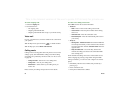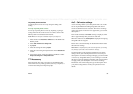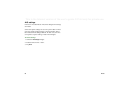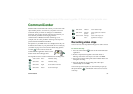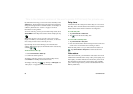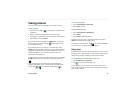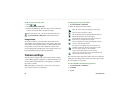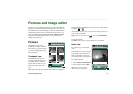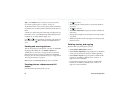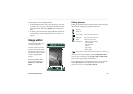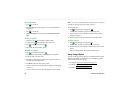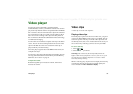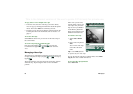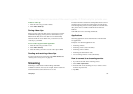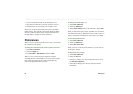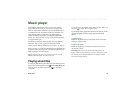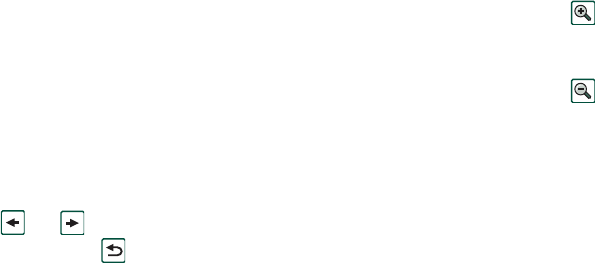
62 Pictures and Image editor
This is the Internet version of the user’s guide. © Print only for private use.
Tip Use the
Folder
function to organise your pictures. Read
more about organising files in ‘Folders’ on page 27.
At the bottom of the screen you can see the picture information,
for example, the size of the picture and the date the picture was
taken.
‘Actual size’ means each pixel of the image is displayed on one
pixel of the screen, so a 640x480 image will be displayed with
scroll bars as it is larger than the display area.
Use and or the Jog Dial to move between the pictures in
the current folder. takes you back to the thumbnail or list
view.
Sending and receiving pictures
You can send pictures to other phones or to a PC via multimedia
messaging, IR or Bluetooth – use
Pictures > Send as
. See
‘Sending and receiving items’ on page 29. You can also save
pictures that you have received via e-mail and in multimedia
messages. See ‘Incoming multimedia messages’ on page 86 and
‘Receiving attachments’ on page 91.
Note Pictures with Forward lock can not be sent further.
Zooming pictures, widescreen and full
screen
From the detail view of the picture you can:
• Tap to zoom in.
• Tap and drag the zoomed picture to view specific details in
the picture.
• Tap to zoom out.
• Select
Edit > Preferences
and specify the picture orientation in
widescreen.
• Tap a picture to display it over the whole screen. Tap it again
to go back.
• Rotate the Jog Dial to browse the pictures in widescreen and
full screen views.
Deleting, moving, and copying
From the detail view of the picture you can:
• Select
Pictures > Delete picture
to delete it.
• Select
Pictures
> Copy picture
to copy the picture to a clipboard
so that you can paste it into an item in another application.
• Select
Pictures
> Copy to
to copy the picture to another folder
(internal or on a Memory Stick Duo). See ‘Folders’ on
page 27 for more information.
• Use the folders menu to move a picture to another folder
(internal or on a Memory Stick Duo). See ‘Folders’ on
page 27 for more information.