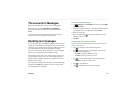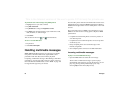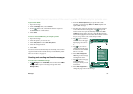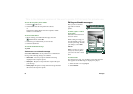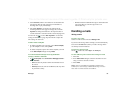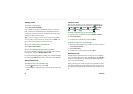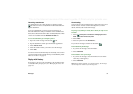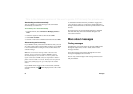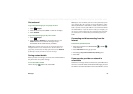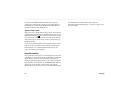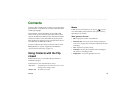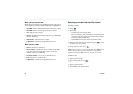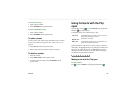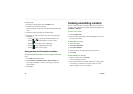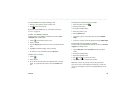92 Messages
This is the Internet version of the user’s guide. © Print only for private use.
Downloading e-mails automatically
You can schedule your e-mail messages to be downloaded
automatically at certain times.
To download your e-mails automatically
1. In Control Panel, select
Connections >
Messaging accounts >
Email.
2. Select the required e-mail account and select
Edit.
3. Select
Inbox > Schedule.
4. Set time or interval for scheduled download and select
Done
.
Disconnecting and connecting
If your P900 is already connected to the Internet when you send
an e-mail, it will remain connected after sending it. If your P900
is not connected before sending an e-mail, it will connect and
send the message.
Note You can send text messages while connected to the
Internet. If your connection is CSD or HSCSD it must be
disconnected before you can make or receive a phone call.
If your connection is GPRS, it may be suspended to enable a
phone call to be made or received. You may need to repeat the
data activity (Web page fetch, get e-mail) after the call has
ended.
If your P900 cannot connect to the e-mail account, automatic
download will fail, and will be displayed next to the e-mail
account.
A scheduled download will fail if your P900 is engaged in a
voice call. It may fail if it is connected to another ISP, that is,
through a different Internet account than specified for the e-mail
account.
If e-mail messages are not downloaded because a scheduled
download fails, they will be downloaded during the next
successful connection.
More about messages
Finding messages
In both the list of accounts and list of messages,
Find
searches
through the subject lines, senders’ details, the text of the
message, and dates.
In an open message, Find searches through the text of the
message and highlights the text it finds.
You can only search through e-mail messages that have been
fully downloaded.