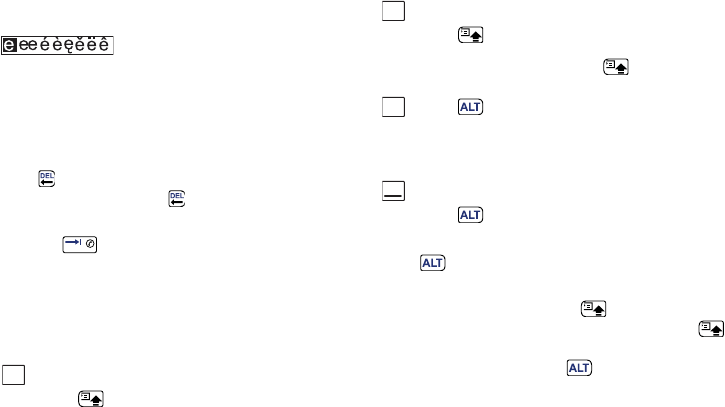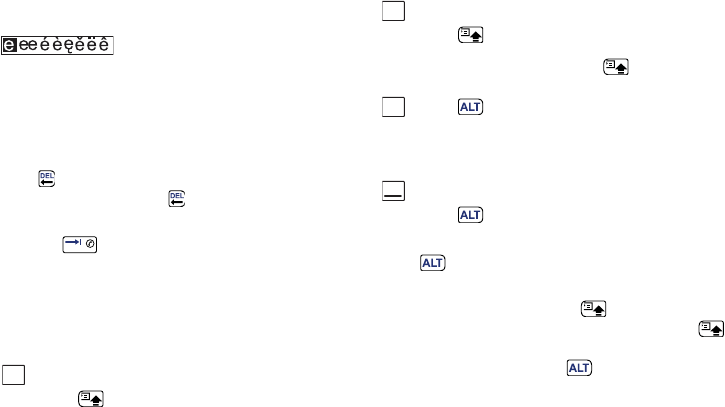
P990i Getting to know your phone 29
This is the Internet version of the user guide. © Print only for private use.
characters associated with that key, then these will be
shown in a pre-edit box in the title area:
If the same key is pressed again, the next character in the
pre-edit box will be selected. (The pre-edit box will be
displayed on screen for as long as you have the key
depressed.) When the key is released, the highlighted
character will be selected.
Press to delete the character or spaces to the left of
the cursor. Press and hold to delete several
characters and then whole words.
Press the to enter a character space to the right of
the cursor.
Changing input type
You can change your text input type as described in the
list below. Icons are displayed in the status bar to show
selected input type:
Note: Simultaneously pressing with a character
key will insert an uppercase character. Releasing
after this action will revert the case to lowercase. The
same principle applies when and a key is pressed
to access a symbol from a key.
Inserting symbols
There are a number of ways to insert symbols with the
keyboard.
First letter upper case
Press once followed by, for
example, E to write a capital E. Any
additional keys pressed will be
displayed in lowercase.
Aa
All upper case
Press twice for caps-lock. Any
additional keys pressed will be
displayed in uppercase until is
pressed again to remove caps-lock.
Press once followed by, for
example,
E to type the number 3. Any
additional keys pressed will display the
standard characters on the keys.
All upper characters
Press twice to lock the colored
characters. Any additional keys pressed
will type the colored characters until
is pressed again.
A
12
123