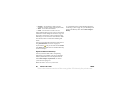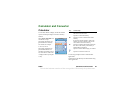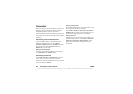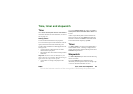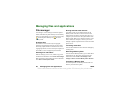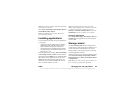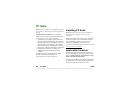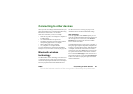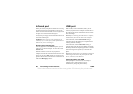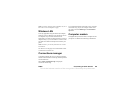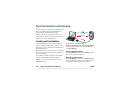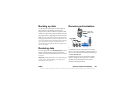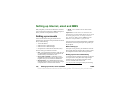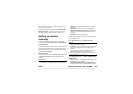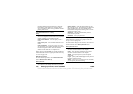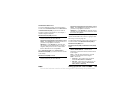98 Connecting to other devices P990i
This is the Internet version of the user guide. © Print only for private use.
Infrared port
When you connect your phone to another device using
an infrared link, the ports of both devices have to be
within one meter from each other, in line of sight, and at
an angle of no more than about 30 degrees.
See Infrared port on page 120 for information on how to
activate the infrared port.
WARNING! Never point an active infrared port at
somebody’s eye, or at the port of other infrared devices
than the one you are connecting to.
Sending and receiving files
From any application with a Send as option, you can
send a file over the infrared port. To send a file, select
Send as > IR.
When the transfer of a file sent to your phone is
complete, select the file name and choose where to store
the file. If you select
Save instead you will not get any
option to decide where to store the file. You then have to
look under
Messaging to find it.
USB port
With a USB (Universal Serial Bus) cable, you can
connect your phone to the USB port of another device.
See USB on page 120 for information on how to make
the USB settings.
Note: Before connecting the USB cable to a computer,
install the Sony Ericsson PC Suite on the computer.
USB connection, with the
Phone mode setting, is
required for phone data backup to a computer and for
restoring data from a backup.
USB connection, with the
File transfer setting, is
required when using the Sony Disc2Phone and Adobe
Photoshop Album SE computer applications to transfer
music and image files respectively to and from the
phone.
Note: During data transfer over USB, do not change the
USB settings or disconnect the phone from the other
device, as this may cause data loss
.
Charging battery over USB
When your phone is connected to, for example, a
computer over a USB connection you can
simultaneously charge the phone’s battery.