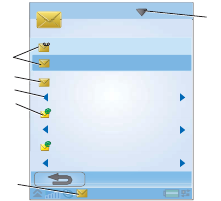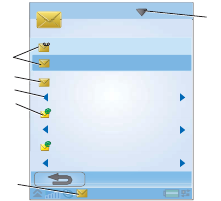
46 Messaging P990i
This is the Internet version of the user guide. © Print only for private use.
• Inbox in Messages – contains all received messages
except email messages. In Control panel, you can
set how you will be notified when a message is
received.
•
Inbox in an email account – contains the received
email messages for that particular account. In
Control panel, you can set how you will be notified
when a message is received.
•
Outbox – contains messages ready to be sent. You
can move a message from this box to the Drafts
folder.
•
Drafts – contains messages that are not ready to be
sent. When you are creating a message, and exit the
message before sending it, you will be asked if you
want to save it. If you select Yes, the message will
automatically be stored in this folder.
•
Sent – contains messages you have sent.
•
SIM – a folder located on your SIM card.
You may also find the following types of folders:
• Local folders that you have created yourself.
• Remote email folders on your email server that you
have subscribed to (these require that you have
selected connection type IMAP during setup).
The figure shows
the main view in
Messaging.
A. Shortcuts to
call voicemail
and to create a
new message.
B. Account for all
message types
except email.
C. Folder line.
Select the
arrow to change folder. Select the folder name to
open the folder.
D. Email account. You can have as many email
accounts as you like.
E. A new message has been received.
F.
Messaging menu. Select the title to find menu
options.
Messaging
Call
Call
V
Voicemaioicemail
MessagesMessages
Create new message
InboxInbox
Inbox
Inbox
Inbox
Inbox
1 unread
0 unread0 unread
0 unread
0 unread
Email
Email
Home
A
B
C
D
E
F