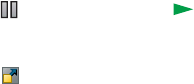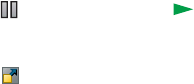
74 Media player P990i
This is the Internet version of the user guide. © Print only for private use.
To play a video clip
1. Open the flip and select
Media player > Video
2. Navigate to the clip you want to watch. The first
folder in the list contains clips you have recorded
with the camera.
3. Tap the clip or press the Jog Dial to start playback.
To play streaming video
Provided you have an Internet account set up, you can
also watch video streams from the internet. Select
Video
> Manage > Open URL
and enter the address to the
stream. You can save shortcuts to streaming content.
These will be stored in the Online folder that you see
when you open the Media player.
Playback controls
Rotate the Jog Dial to adjust the sound level.
Tap to pause playback. Tap to resume playback.
You can also switch between play and pause by pressing
the Jog Dial.
Tap to switch to full screen view. You can also tap
directly on the playback area.
Tap on the progress bar or tap and drag the progress
indicator to move backwards and forwards within the
clip.
When playback is paused, tap the arrows in the playback
area, or rotate the Jog Dial, to select another clip in the
current folder.
Playback options
In playback view, select Video > Playback options to
access the following settings:
•
Continuous play – play all clips in the current
folder.
•
Loop – keep repeating the current clip.
Manage clips
Select how the clips are sorted in Video > Preferences.
To move, copy, delete or rename clips, select
Video >
Manage
.
Settings
In playback view, select Video > Settings to access the
following options:
Display tab
• Default view – select if you want video clips to open
in portrait or landscape view.
•
Size – video clips intended for larger displays will
always be scaled down to fit within the screen of the
phone. If you select
Fit to screen, videos that are
smaller than the phone’s screen will also be