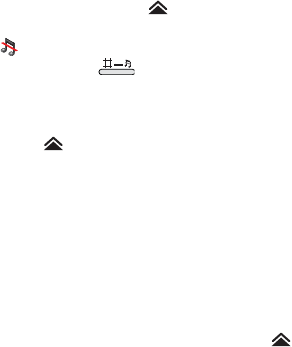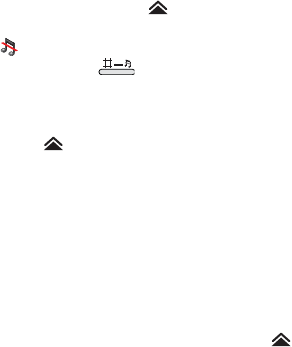
34 Getting to know your phone P990i
This is the Internet version of the user guide. © Print only for private use.
Silent mode
With the flip open, tap in the status bar, select
Volume and mark Silent mode. To exit silent mode, tap
and unmark
Silent mode. When the flip is closed,
press and hold from the standby view. You can
also select
More > Turn on silent.
Selecting sounds
Select > Volume > Settings from the status bar, or
select
Tools > Control panel > Device > Sounds and
Alerts
to access settings such as ringtones, button clicks
and equalizer, see Sounds & alerts on page 127. You can
also set individual ring signals for your contacts, see
Managing contacts on page 60.
Transferring sound
During an ongoing call or audio playback, you can
transfer the sound, for example, from the speaker to a
Bluetooth headset. With the flip open, tap to open
the status bar menu and select
Volume > Transfer. With
the flip closed and in standby view, select
More >
Volume > More > Transfer sound
. The transfer function
is also available from the menus within the relevant
applications. It may not be possible to transfer sound
during playback of copyright-protected material.
Transferring data between
phones
If you are upgrading from an old smartphone, you can
transfer data, such as calendar entries and tasks to your
new smartphone.
To keep data when replacing an old smartphone
1. Using the old Sony Ericsson PC Suite, synchronize
your old phone with the relevant computer
applications and copy other required files to the
computer.
2. Uninstall the old Sony Ericsson PC Suite and restart
your computer.
3. Install the new Sony Ericsson PC Suite. For more
information, see Installing PC Suite on page 96.
4. Using the new Sony Ericsson PC Suite, synchronize
your new phone with the relevant computer
applications and copy other required files to the
phone. For more information, see Synchronization
and backup on page 100.
All data from the old phone has now been transferred to
the new one.