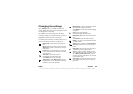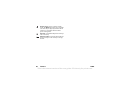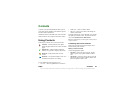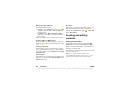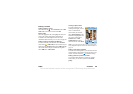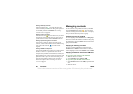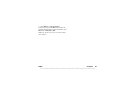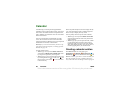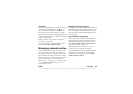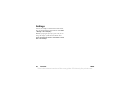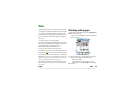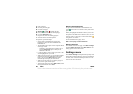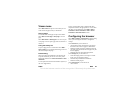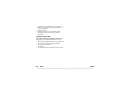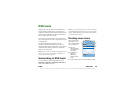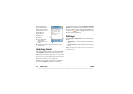P990i Calendar 63
This is the Internet version of the user guide. © Print only for private use.
Invitations
If the entry is an appointment or an all day event you can
invite others to the appointment on the tab. You
invite attendees by entering their email addresses.
Recipients will get invitations that they can accept or
decline. If accepted, the current calendar application (for
example Calendar or Outlook) is updated. An invitation
receipt will be generated.
Note: An invitation receipt from an attendee will be
received as a normal email.
To see if an invitation is accepted open the invitation
details and select
More > Response status.
Managing calendar entries
You can search for a certain entry by entering a search
text. You can delete a single entry or all entries in a
defined period of time. You can copy entries from one
date to another in Calendar and move entries to Tasks.
You can send an entry or a whole category of calendar
entries to other devices, see Send as on page 24.
Note: If you select the note tab, you can mark a calendar
entry as
Private in the More menu. Such entries are
excluded when sending.
Managing received invitations
You might receive invitations to appointments when you
are fetching email messages from the email server. You
have the possibility to accept or decline the invitations
and if you accept Calendar is updated automatically. See
Email on page 48.
Synchronization and backup
You can synchronize Calendar with a corresponding
application in your computer. You can also perform a
remote synchronization over the telephone network.
Select
More > Calendar manager > Synchronize, see
Remote synchronization on page 101.
Note: Information about which folders you use to
organize the entries will not be synchronized.
As a complement to the “normal” Backup application,
see Backing up data on page 101, you can backup
calendar entries on the Memory Stick. Select
More >
Calendar manager > Back up
.