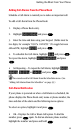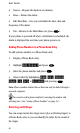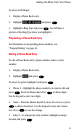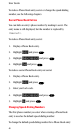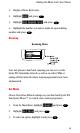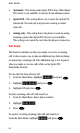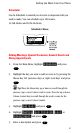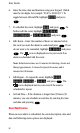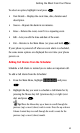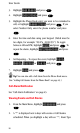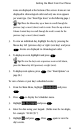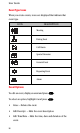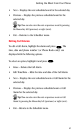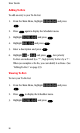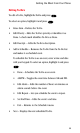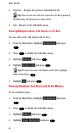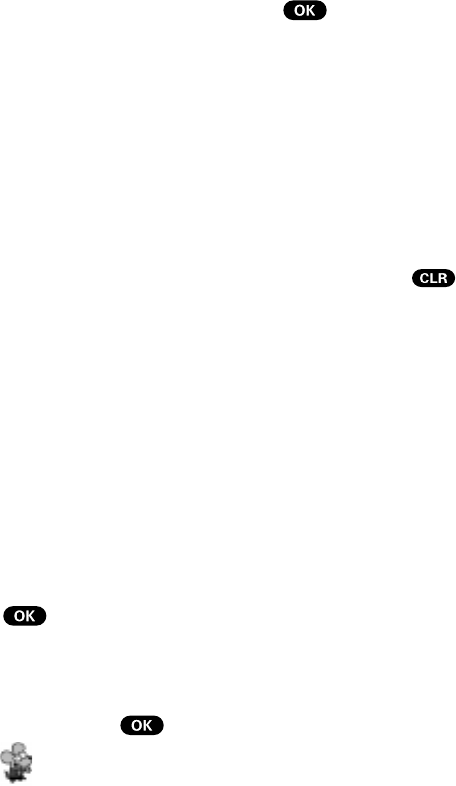
53
Getting the Most From Your Phone
To select an option, highlight it and press .
• View Details – Displays the event time, date, duration and
description.
• Snooze – Repeats the alarm in ten minutes.
• Erase – Deletes the event, even if it is a repeating event.
• Edit – Lets you edit the time and date of the event.
• Exit – Returns to the Main Menu (or press and hold
).
If your phone is powered off when an event alarm is scheduled,
the same menu options are displayed the next time your phone
powers on.
Adding Call Alarms From the Scheduler
Schedule a Call Alarm to remind you to make an important call.
To add a Call Alarm from the Scheduler:
1. From the Main Menu, highlight Scheduler and press
.
2. Highlight the day you want to schedule a Call Alarm for by
pressing the Mouse Key left (previous day) or right (next
day) and press
.
Tip! Press the Mouse Key up or down to scroll through the
previous (up) or next (down) week’s events. Press the up or down
Volume Control keys to scroll through the week’s events for the
previous (up) or next (down) month.