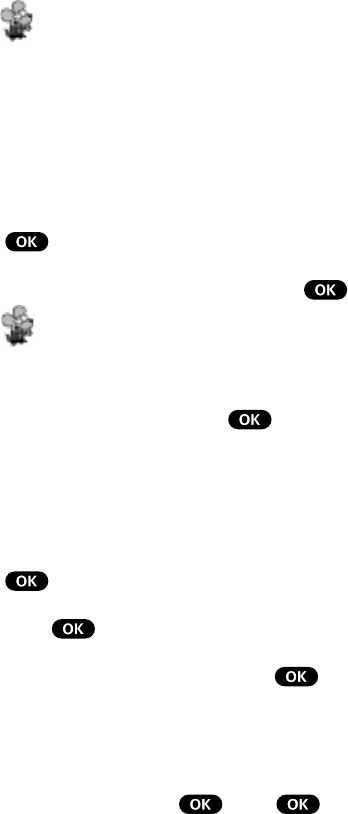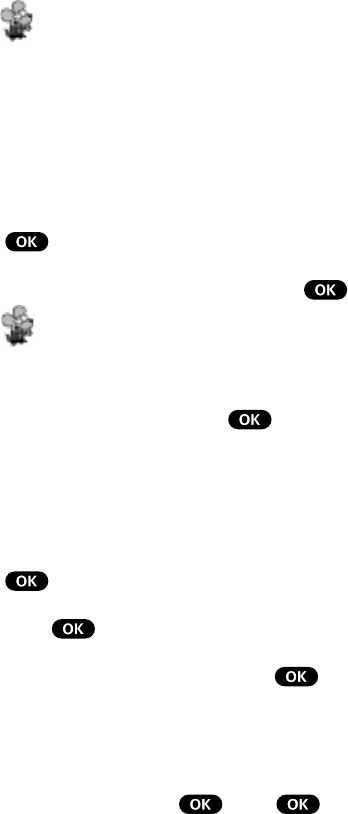
55
Getting the Most From Your Phone
icons are displayed at the bottom of the screen. Icons are not
displayed in chronological order and only one icon appears
per event type. (See “Event Type Icons” on the following page.)
Tip! Press the Mouse Key up or down to scroll through the
previous (up) or next (down) week’s events. Press the up or down
Volume Control keys to scroll through the week’s events for the
previous (up) or next (down) month.
3. To view an individual day, highlight the day by pressing the
Mouse Key left (previous day) or right (next day) and press
. Events are displayed in chronological order.
4. To display an event, highlight it and press
.
Tip! To view the day’s next or previous event or Call Alarm,
press the Mouse Key left (previous) or right (next).
5. To display event options, press . (See “Event Options” on
page 56.)
To view a future or past day’s scheduled events:
1. From the Main Menu, highlight Scheduler and press
.
2. Press
to display the Scheduler menu.
3. Highlight Go To Date and press
.
4. Enter the date using your keypad. (Fields must be two digits,
for example “01/01/99.”)
5. Highlight Go and press
. Press again to view the
day’s events.