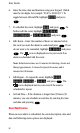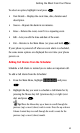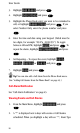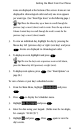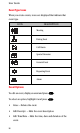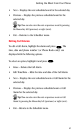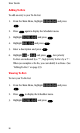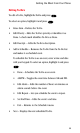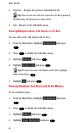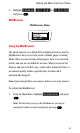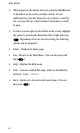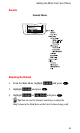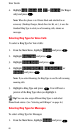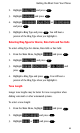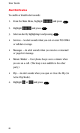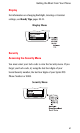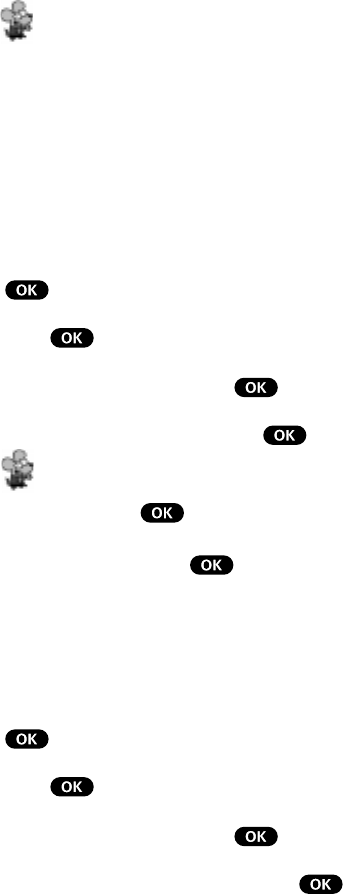
60
User Guide
• Previous – Displays the previous scheduled To-Do.
Tip! You can also view the next or previous To-Do by pressing
the Mouse Key left (previous) or right (next).
• Exit – Returns to the Scheduler menu.
Erasing Multiple Events, Call Alarms or To-Do’s
To erase old events, Call Alarms and To-Do’s:
1. From the Main Menu, highlight Scheduler and press
.
2. Press
to display the Scheduler menu.
3. Highlight Memory and press
.
4. Highlight Erase Old and press
.
Tip! To erase all events, Call Alarms and To-Do’s, highlight
Erase All and press .
5. Highlight Yes and press .
Viewing Scheduler, Call Alarm and To-Do Memory
To view memory space:
1. From the Main Menu, highlight Scheduler and press
.
2. Press
to display the Scheduler menu.
3. Highlight Memory and press
.
4. Highlight View Details and press
.