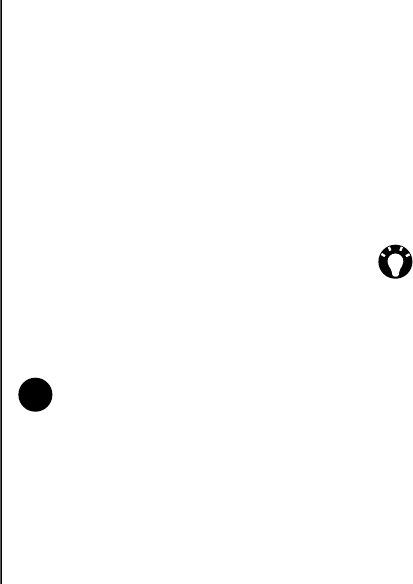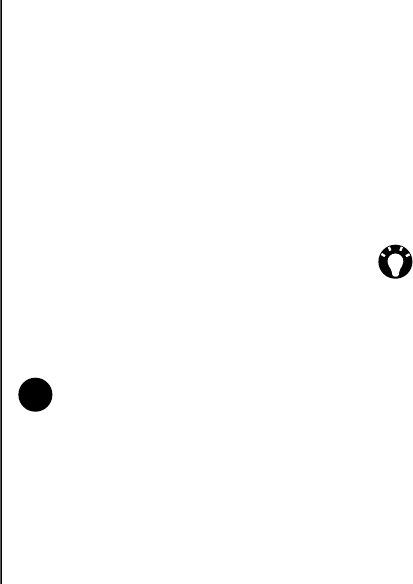
Messaging
52
Messaging
Adding an attachment to an e-mail
To add an attachment to an e-mail:
1. Select Menu > Insert > Picture/Voice Note/
File.
2. Select the item to add.
Digitally signing an e-mail
Digitally signing am e-mail applies your certificate
with the public key to the e-mail. This provides the
recipient with proof that the e-mail is from you and
not an imposter, and that it has not been altered.
To digitally sign an e-mail:
1. Select Menu > Message Options.
2. In the Security: field, select the required
security function.
Sending and receiving e-mail
To send and receive e-mail:
1. From the Home Screen, select Start >
Messaging.
2. Select the e-mail account that you want to
send and receive messages.
3. Select Menu > Send/Receive. Your Toshiba
phone connects to your Internet e-mail server
and sends and receives your messages.
Downloading a complete e-mail
To download a complete e-mail:
1. From the Home Screen, select Start >
Messaging and select an account.
2. Scroll to the required e-mail, then select
Menu > Download Message. The complete
message is retrieved the next time you
synchronise or connect to your e-mail server
to send/receive e-mail.
NOTE: S/MIME encryption and digital
signatures for Windows Mobile-based
devices are available only with Exchange
Server 2003 Service Pack 2 or a later
version that supports S/MIME. If you are
not using one of these products, or have
not yet synchronised, these options will not
be available.
TIP: To stop this process, select Menu >
Stop Send/Receive.