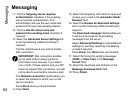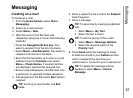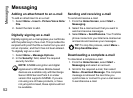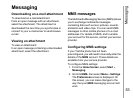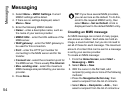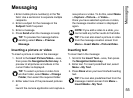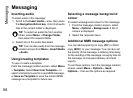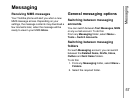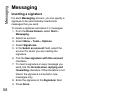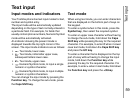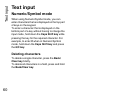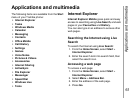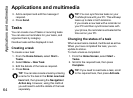Messaging
58
Messaging
Inserting a signature
For each Messaging account, you can specify a
signature to be automatically inserted into
messages that you send.
To create a signature and insert it in messages:
1. From the Home Screen, select Start >
Messaging.
2. Select an account.
3. Select Menu > Tools > Options.
4. Select Signatures.
5. In the Select an account: field, select the
account for which you are creating the
signature.
6. Tick the Use signature with this account
checkbox.
7. To insert a signature in every message you
send, tick the Include when replying and
forwarding checkbox. If this checkbox is not
ticked, the signature is inserted in new
messages only.
8. Enter the signature in the Signature: field.
9. Press Done.