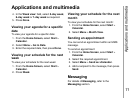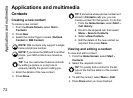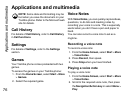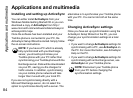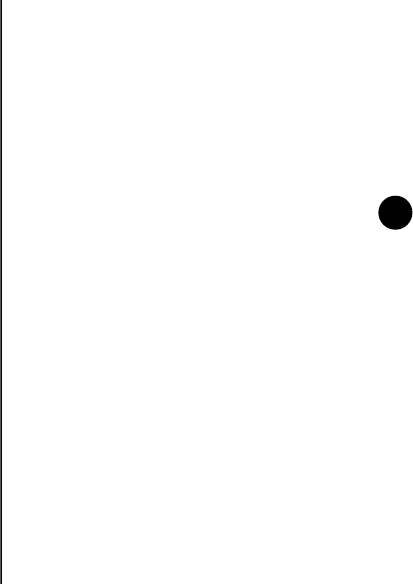
Applications and multimedia
78
Applications and multimedia
Capturing a video
To capture a video:
1. Start the Camera.
2. Press the Right softkey, then select Video.
3. Aim the camera at the subject, then press the
Navigation/Action key or Camera key to
start recording the video.
4. Press the Navigation/Action key or
Camera key to stop recording the video.
Camera menu items
• Video - to capture videos.
• Still - to capture photographs.
• Mode - the mode to use when capturing
photographs. The following options are
available:
Normal - default, to capture a single
photograph
Burst - to capture a series of pictures
(approximately one or two per second). This
feature is useful for capturing a photograph of a
subject in motion.
Timer - to capture a photograph after
approximately 4 or 5 seconds). This feature is
useful for capturing a photograph that you can
be in.
• Brightness - to set the brightness.
• Resolution - to set the resolution for
photographs.
• Quality - to set the picture quality when
capturing a video.
• Zoom - to select a zoom level. The options
available will depend on the size of the picture.
• White Balance - to optimise photographs and
videos for the current ambient light. If you are
unsure of which option to select, the
Automatic (default) option should be used.
• Flash - to set the camera flash to On or Off.
• Full Screen - to set the camera to use the full
screen.
• Options... - to access settings for the Pictures
& Videos application. These include the
setting for the time limit of captured videos.
NOTE: Images of higher quality will use
more storage space.
n