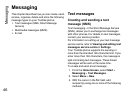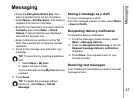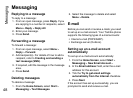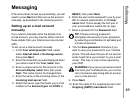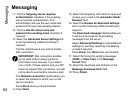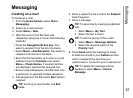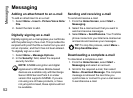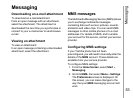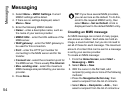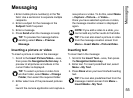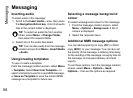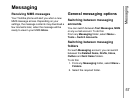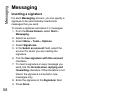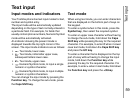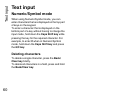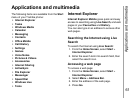Messaging
54
Messaging
3. Select Menu > MMSC Settings. Current
MMSC settings will be listed.
4. If there are no settings displayed, select
Menu > New.
5. Enter the following MMSC details:
• Name: - enter a descriptive name, such as
the name of your service provider
• MMSC URL: - enter the URL address of the
MMS server.
• WAP gateway: - enter the WAP gateway to
be used for this connection.
• Port: - enter the HTTP port number for
connecting to the MMS server and for file
transfer.
• Connect via: - select the connection point for
the MMS server. This is usually The Internet.
• Max. sending size: - select the maximum
MMS message size permitted by your service
provider.
6. Press Done.
Creating an MMS message
An MMS message can consist of many pages,
also known as 'slides'. Each slide can hold an
image, a sound and text, but you do not need to
set all of these for each message. The maximum
amount of content that can be sent in a message
is set by your service provider.
To create an MMS message:
1. From the Home Screen, select Start >
Messaging > MMS.
2. Select Menu > New.
3. With the cursor in the To: field, add
recipient(s) using one or more of the following
methods:
•Press the Navigation/Action key, then
select a recipient from the list of contacts.
• Select Menu > Recipients > Add..., then
select a recipient from the list of contacts.w
TIP: If you have several MMS providers,
you can set one as the default. To do this,
scroll to the required MMSC entry, then
select Menu > Set as Default. A tick is
displayed next to the default MMSC entry.