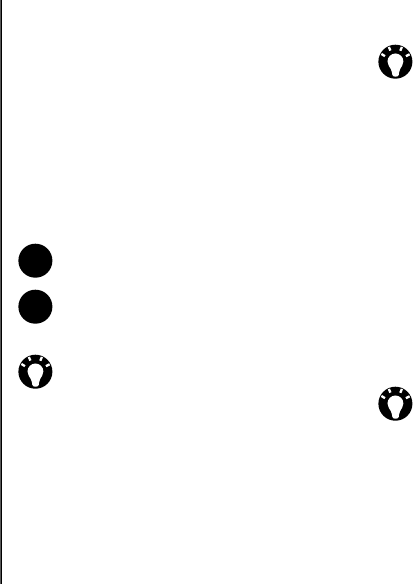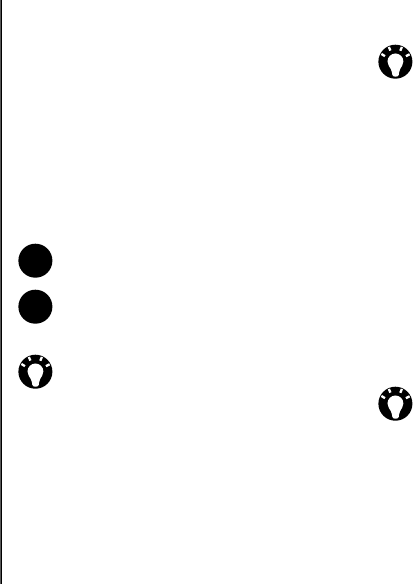
Applications and multimedia
72
Applications and multimedia
Contacts
Creating a new contact
To create a new contact:
1. From the Home Screen, select Start >
Contacts.
2. Press New.
3. Select the contact type to create (Outlook
Contact or SIM Contact).
4. Enter the details of the new contact.
5. Press Done.
Viewing and editing a contact
To view and edit a contact:
1. From the Home Screen, select Start >
Contacts.
2. Select the required contact.
3. To edit the contact, select Menu > Edit.
4. Press Done when you have finished.
NOTE: SIM contacts only support a single
name and phone number.
NOTE: If you move the SIM card to another
phone, your SIM contacts are moved as
well.
TIP: You can customise Outlook contacts
by adding a picture or a ring tone to
uniquely identify the person calling you.
TIP: If someone whose phone number isn’t
stored in Contacts calls you, you can
create a contact for that person. To do this:
1. From the Home Screen, select Start >
Call History
2. Scroll to the required call, then select
Menu > Save to Contacts.
3. Select <New Contact>.
4. Edit the details of the new contact as
required, then press Save.
TIP: To quickly find a contact in the list,
type in the first few letters of the contact
name.