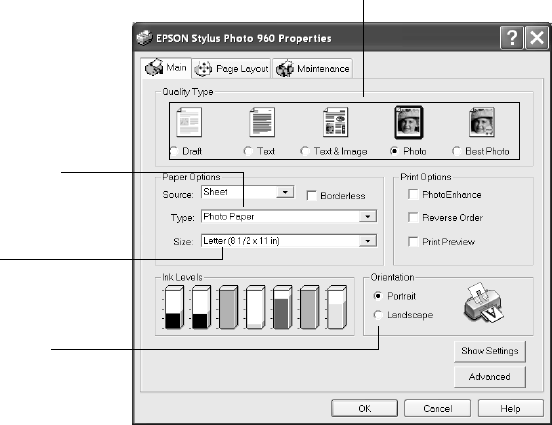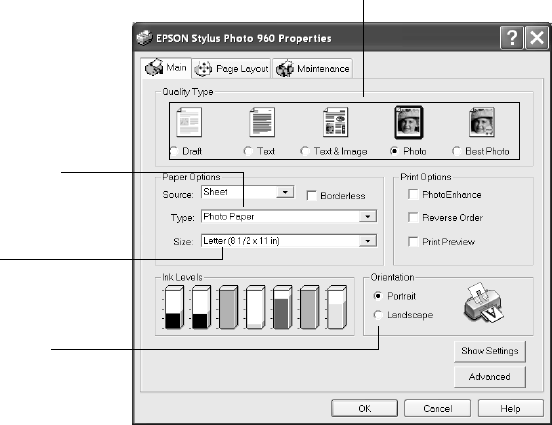
Printing in Windows 11
4. Select the following in the Properties window:
Tip: For more information about printer settings, click the Help button or
right-click any item on the screen and click What’s This.
5. Select from these Quality Types:
Draft: for rough drafts with reduced print quality
Text: For text-only documents with higher text quality
Text & Image: For documents with text and images with higher quality
Photo: For photos and graphics with good quality and speed
Best Photo: For photos or graphics with high print quality
6. Select other settings as shown above. See page 15 for more information about
paper types.
7. Click
OK.
8. At the Print window, click OK or Print to start printing.
Select the type of
paper you’re using
Select your
paper size
Select your
document or image
orientation
Select the type of document you’re printing:
sp960basics.book Page 11 Friday, January 17, 2003 2:39 PM