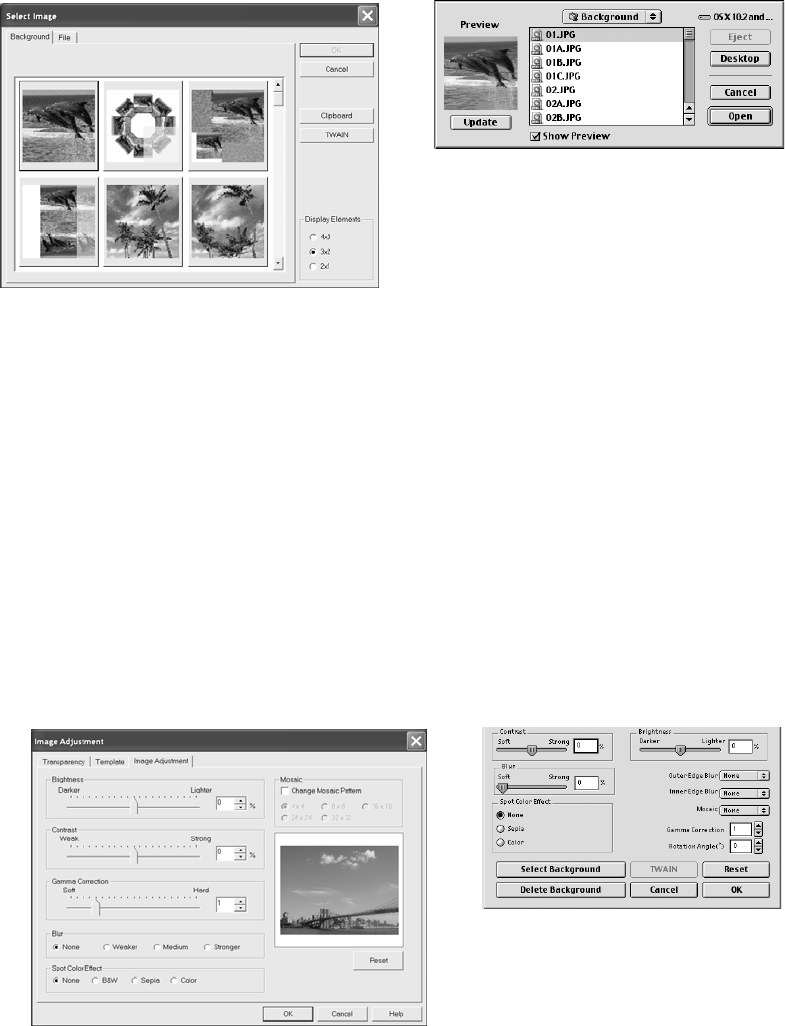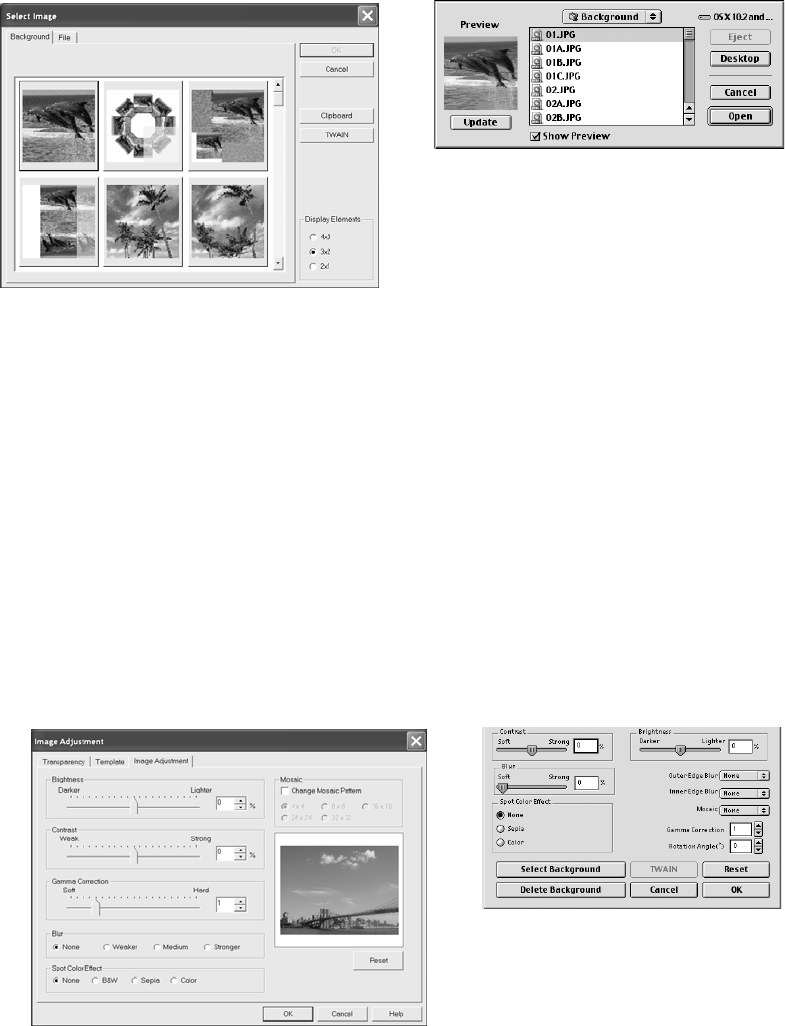
Printing on Roll Paper, CDs, DVDs, and Card Stock 45
You see the following:
5. Select one of the images included with the program, and click OK (Windows) or
Open (Macintosh). (You can also click the TWAIN button to scan in an image or
download one from your digital camera.)
If you want to choose one of your own images, do one of the following:
■ Windows: Click the File tab, then click Browse to locate the folder where
your images are stored and click OK. You see thumbnail images of all the files
in the folder. Select your image and click OK.
■ Macintosh: Locate the folder where your images are stored, then select the
one you want and click Open.
6. If you want to modify the template or enhance your image, click Image
Adjustment
(Windows), or use any of the available editing features (Macintosh).
Windows
Macintosh
Windows
Macintosh
You can adjust the brightness, contrast,
and gamma, or apply mosaic, blur, or
special color effects
sp960basics.book Page 45 Friday, January 17, 2003 2:39 PM