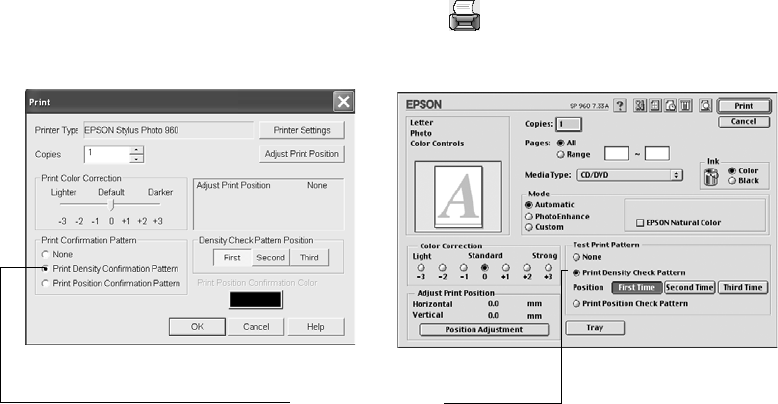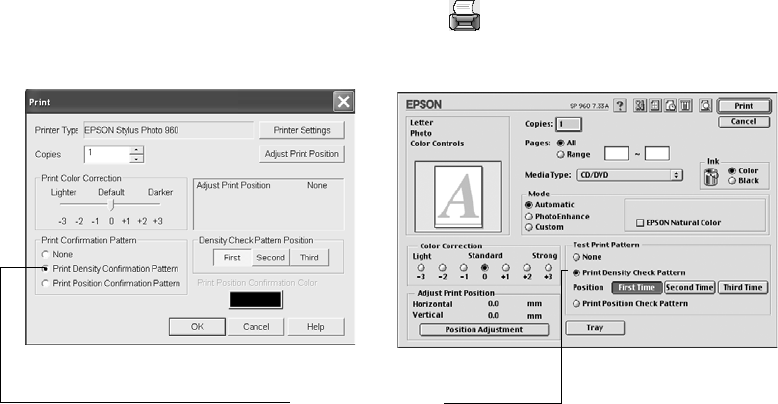
Printing on Roll Paper, CDs, DVDs, and Card Stock 53
8. Make sure Enter Values or Value Entry is checked, then input the A distance in
the Height (Top) or Top Space box. Enter the B distance in the Width (Right)
or Right Space box.
9. Click OK to save the measurements to the Print CD program.
Adjusting the Print Density
If ink smears on your printed CDs or DVDs, you may need to adjust the color
saturation or ink density. CDs from different manufacturers may absorb ink
differently, so you may need to adjust the density for each type of disc. Follow these
instructions to print a color saturation check pattern, and then make adjustments as
necessary.
1. Start EPSON Print CD.
2. Follow the instructions on page 50 to make sure your EPSON Stylus Photo 960 is
selected, and the Paper Source is set to Manual or Manual Feed.
3. Insert a test CD or DVD for printing, as described on page 47.
4. Select Print from the File menu, or click the Print button. You see the
following:
5. Select Print Density Confirmation Pattern (Windows) or Print Density Check
Pattern
(Macintosh), and click OK.
6. After the pattern is printed, examine the printed CD or DVD and make the Color
Correction setting lighter or darker as necessary.
Macintosh
Windows
Select this setting
sp960basics.book Page 53 Friday, January 17, 2003 2:39 PM