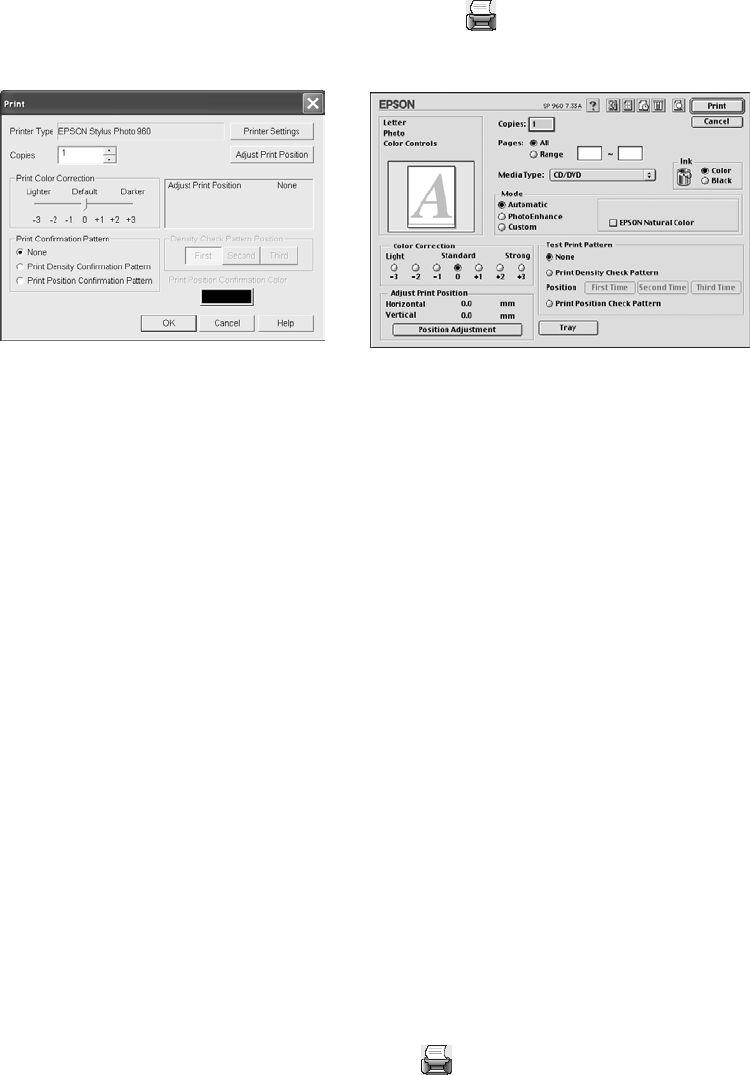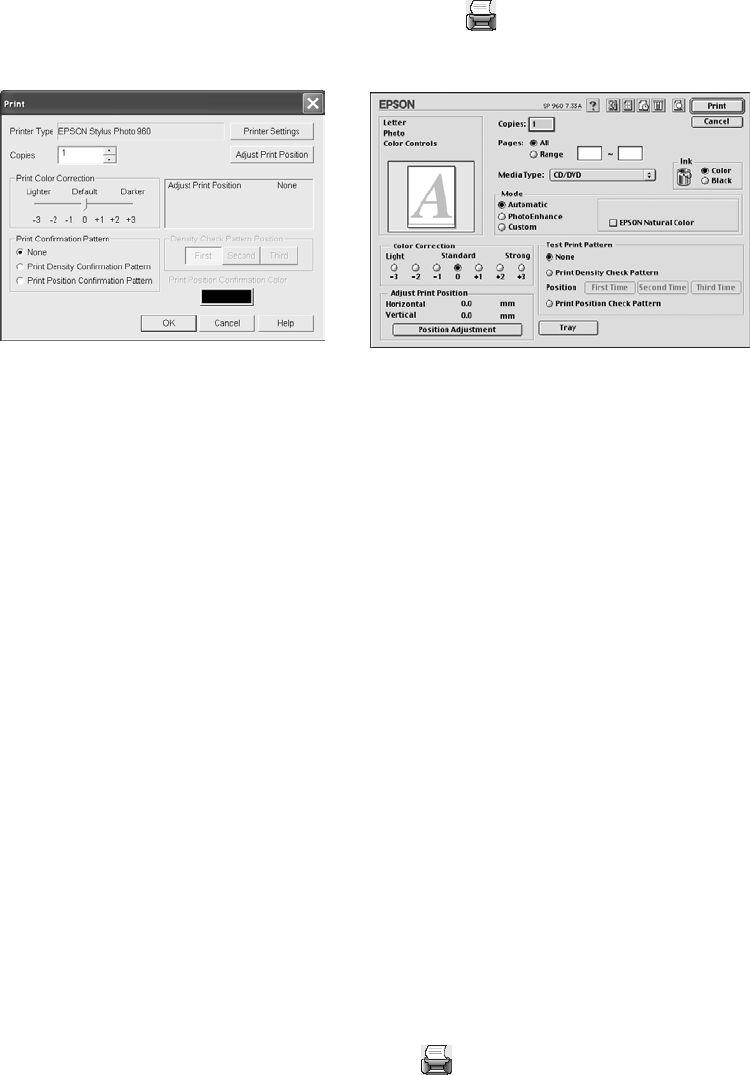
Printing on Roll Paper, CDs, DVDs, and Card Stock 51
4. Open the File menu and select Print, or click the Print button. You see the
following:
5. Click OK (Windows) or Print (Macintosh).
Note: After you print, handle the CD or DVD carefully to avoid smearing the ink.
Wait at least 24 hours before playing the disc or inserting it in a drive. Keep
printed discs away from moisture and direct sunlight.
When you’re finished printing on CDs and DVDs, make sure you return the adjust
lever to the m position. Then remove the front sheet feeder by pulling it straight out.
Caution: Don’t move the adjust lever during printing; this could damage your printer.
Adjusting the Print Position
If your printed images and text are not centered or positioned the way you want, you
may need to adjust the printing position. Use the blank cardboard check disk
included with your printer, or an extra CD. You can also use these steps to check the
position before you print on a CD or DVD:
1. Place the position check disk (or an extra CD) on the CD tray and insert it into
the printer, as described on page 47.
2. Start Print CD.
3. Follow the instructions on page 50 to make sure your EPSON Stylus Photo 960 is
selected, and the Paper Source is set to Manual or Manual Feed.
4. Select
Print from the File menu, or click the Print button.
Macintosh
Windows
sp960basics.book Page 51 Friday, January 17, 2003 2:39 PM