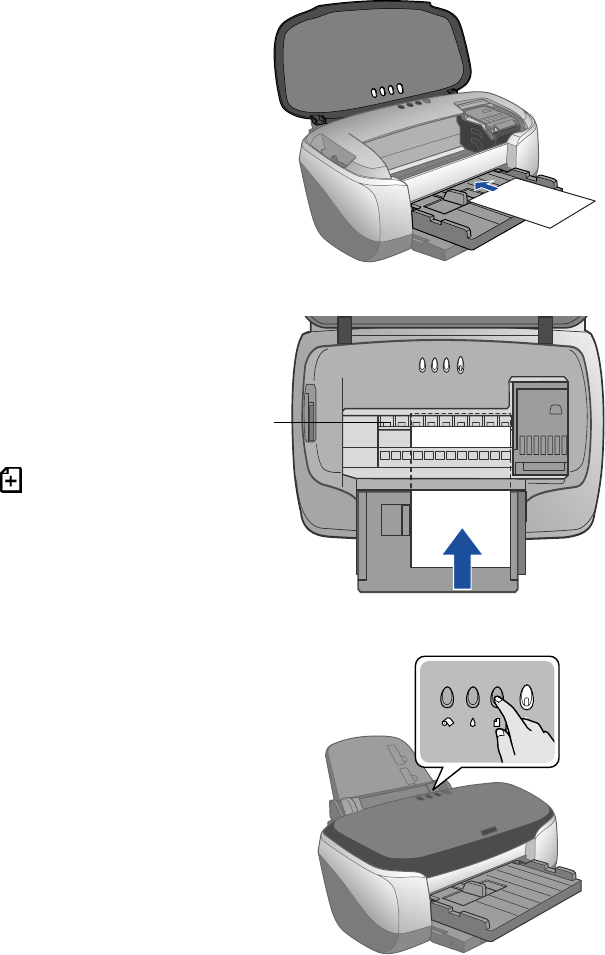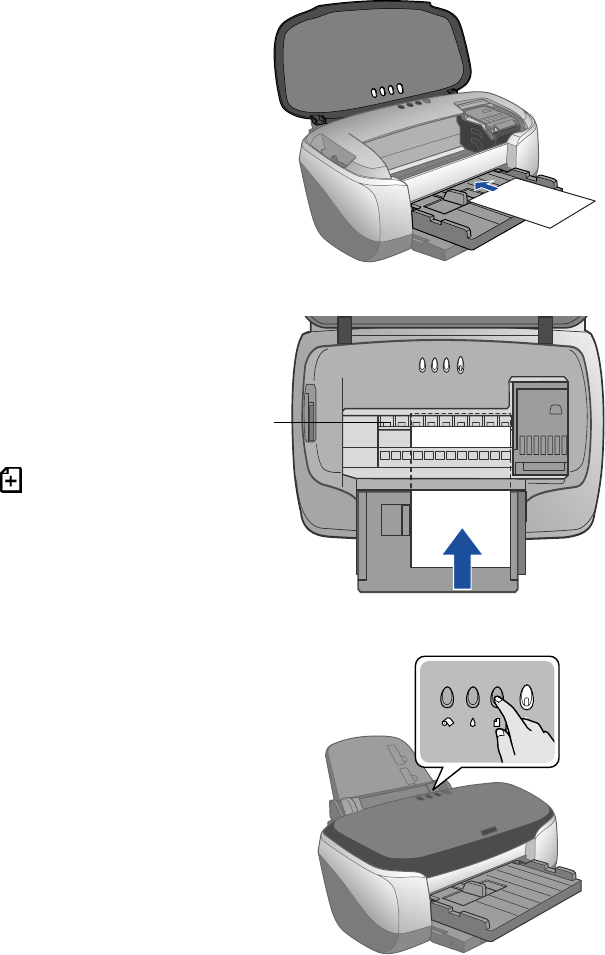
56 Printing on Roll Paper, CDs, DVDs, and Card Stock
5. Place a sheet of card stock against the right
side of the feeder, with the side you want to
print on face up.
6. Slide the card stock into the printer
until the leading edge is 2 to 4 inches
past the small gray rollers.
7. Set the adjust lever to the ^ position.
If print quality is not satisfactory, try
setting it to the position for the
next print.
If you’re using the front sheet feeder to
print on paper rather than card stock,
set the adjust lever to the m position.
8. Close the printer cover and press the
m paper button to feed the card stock into the
printer.
9. Before you print, make sure you select
Manual or Manual Feed Slot as the paper
Source in your printer software (see page 11
for Windows or page 22 for Macintosh).
When you’re finished printing on card stock, make sure you return the adjust lever to
the m position. Then remove the front sheet feeder by pulling it straight out.
Caution: Don’t move the adjust lever during printing; this could damage your printer.
Small
gray
rollers
Note: If the m paper light flashes, make sure
the adjust lever is set correctly, then press
the m paper button again.
sp960basics.book Page 56 Friday, January 17, 2003 2:39 PM