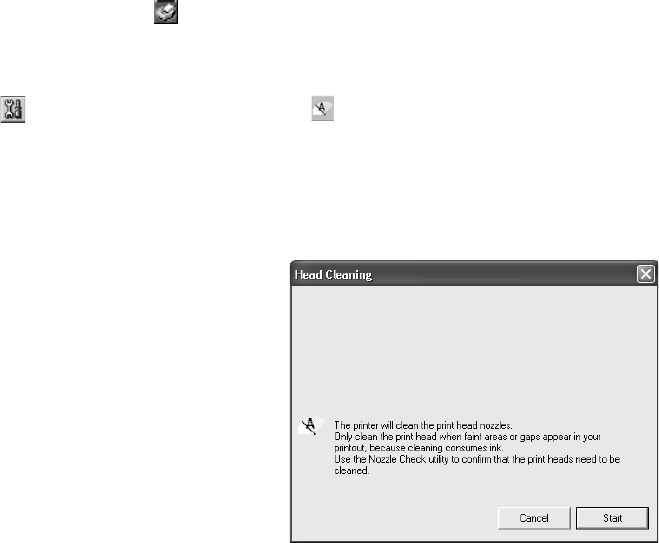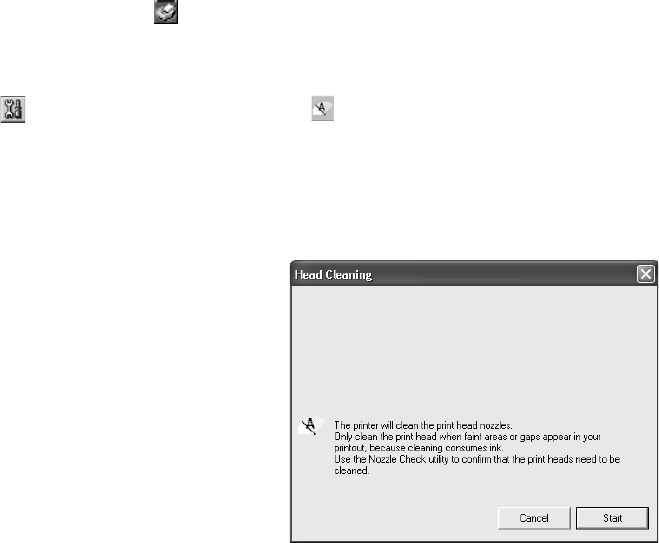
58 Maintaining Your Printer
Running the Head Cleaning Utility
1. Make sure the printer is turned on but not printing, and the red H ink light is off.
(If the H ink light is flashing or on, you need to replace a cartridge; see page 59 for
details.)
2. Windows: Right-click the printer icon on your taskbar (in the lower right
corner of your screen). Select Head Cleaning.
Macintosh OS 8.6 to 9.x: Open the File menu and choose Page Setup or Print.
Click the Utility button, then click the Head Cleaning button.
Macintosh OS X: Open the Applications folder and select EPSON Printer
Utility
. Select SP 960 in the printer list, click OK, and select Head Cleaning.
3. Follow the instructions on the screen to clean the print head.
Cleaning takes about 45 seconds. The
printer makes noise and the green
P power light flashes.
4. When the green P power light stops
flashing, make sure paper is loaded in the printer, then do the following:
Windows: Click Print nozzle check pattern. Then click Print.
Macintosh: Click Confirmation, then click Next.
The nozzle check pattern prints (see the next section for details).
5. If the nozzle check pattern has no gaps or white lines, click Finish.
If the pattern has white lines, click Clean to clean the print head again.
If you don’t see any improvement after cleaning three or four times, check the
solutions beginning on page 79.
You can also turn the printer off and wait overnight—this allows any dried ink to
soften—and then try cleaning the print head again.
Caution: Never turn off the printer
while the green P power light is
flashing, unless the printer hasn’t
moved or made noise for more than
5 minutes.
sp960basics.book Page 58 Friday, January 17, 2003 2:39 PM