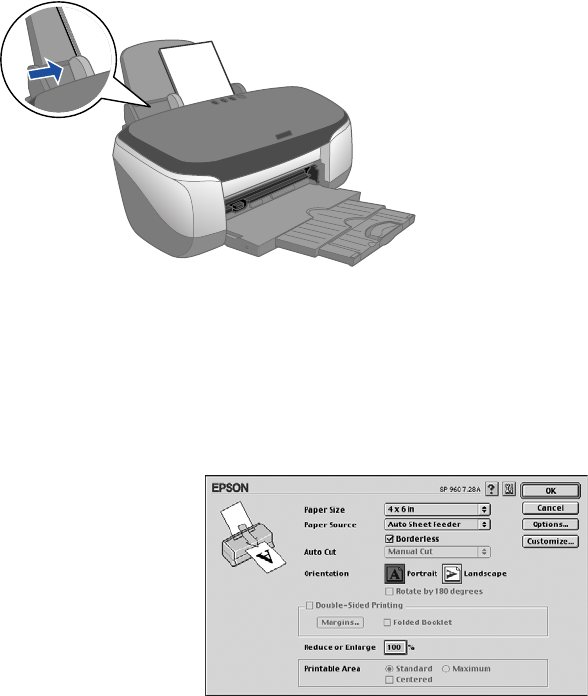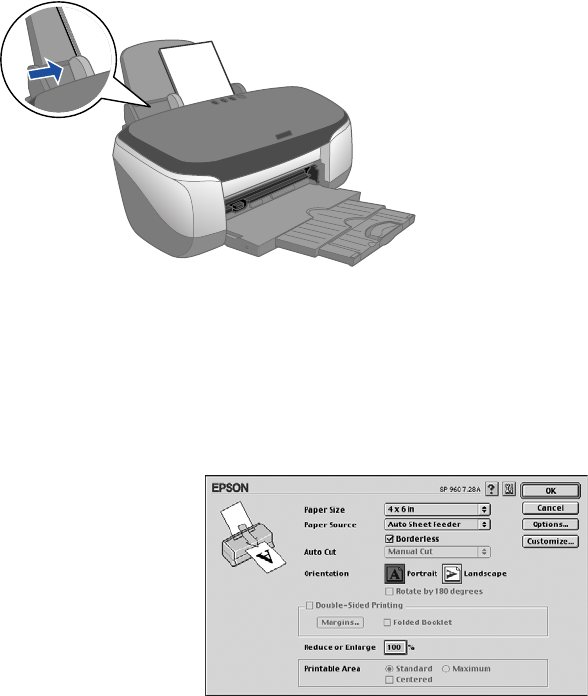
32 Printing on Macintosh
To order EPSON paper, contact your dealer or call the EPSON Store
SM
at
(800) 873-7766 or visit our web site at www.epsonstore.com (U.S. sales only).
In Canada, please call (800) 463-7766 for dealer referral.
Note: Borderless printing is available in Mac OS 8.6 to 9.x or Classic Mode only.
First load your paper as shown, then follow the steps below.
■ Always load the short edge first, even for printing landscape-oriented photos.
■ Load the printable side face up. It’s usually whiter or brighter than the other side.
■ Load premium papers one sheet at a time.
1. Start your photo program and open your photo file.
2. Open the File menu and click Page
Setup
. You see the following:
3. Select your Paper Size.
4. Choose Auto Sheet Feeder as the
Paper Source.
5. Click the
Borderless checkbox. Read
the message and click
OK.
6. When you have finished making page setup settings, click OK.
7. Click File > Print.
8. Select your paper type as the Media Type option.
9. Select
Quality (for higher quality) or Speed (for faster printing) using the slider.
Then click
Print.
Place the paper next
to the right side
Slide the edge guide
against the paper
sp960basics.book Page 32 Friday, January 17, 2003 2:39 PM