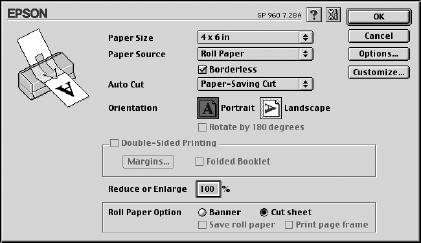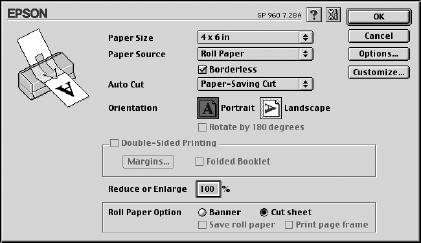
40 Printing on Roll Paper, CDs, DVDs, and Card Stock
6. Click Borderless if you want to print borderless photos.
7. Select one of the following as the paper Type option, depending on the paper
you’re using:
■ Premium Semigloss Photo Paper
■ Premium Luster Photo Paper
■ Premium Glossy Photo Paper
8. Select the photo size as the Size setting.
9. Click OK, then click OK or Print.
After your photos are printed, continue with the steps on page 41.
Macintosh
Start by opening your photo file and resizing it as necessary. Then follow these steps:
1. Macintosh: Open the File menu
and click Page Setup:
2. Select the photo size as the Paper
Size
.
3. Choose Roll Paper as the Paper
Source.
4. Click Borderless if you want to
print borderless photos.
5. If you installed the cutter, select one of the following Auto Cutter settings:
■ For the cleanest edge, select Normal Cut.
■ To save paper, select Paper-Saving Cut. You may see a sliver of the previous
or next image on your photos.
■ To operate the cutter manually, select Manual Cut. This allows you to send
multiple print jobs without cutting between jobs.
Note: If you’re using Film Factory with roll paper, select Roll Paper or Roll Paper
(No Margins) as the Paper setting. To select cutting and other roll paper options,
click Properties. Don’t change any other printer settings.
sp960basics.book Page 40 Friday, January 17, 2003 2:39 PM