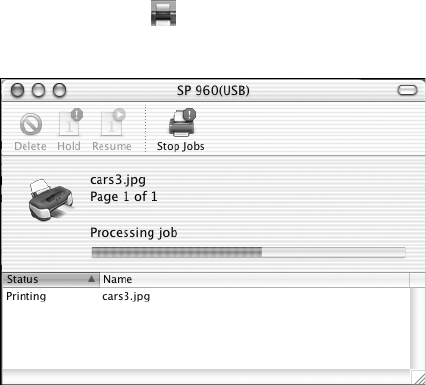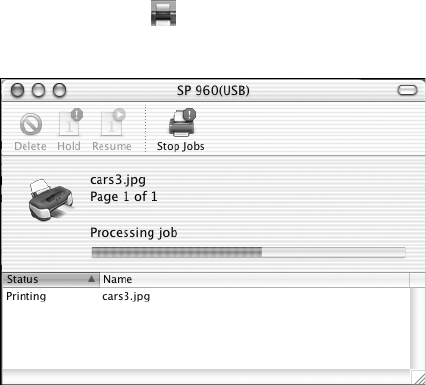
Printing on Macintosh 27
7. You can also select these options in the pull-down menu:
■ Copies & Pages, to select the number of copies or a page range
■ Layout, to select page layout options
■ Output Options, to save your print job as a PDF file
■ Color Management, to select ColorSync,
®
adjust the color controls, change
the gamma setting, or turn off color adjustments by the printer software
■ Summary, to view a list of all your selections
8. When you’re ready to print, click Print.
9. To monitor the progress of your print job, click the Print Center icon when it
appears in the dock on the bottom of your desktop.
Double-click your printer to
display a screen like this:
You can monitor the progress of
your print job or do one of the
following:
■ Click the print job, then
click Delete to delete the job
■ Click the print job, then
click Hold to pause printing
■ Click a print job marked
“Hold” and click Resume to resume printing
When you’re finished, close Print Center.
sp960basics.book Page 27 Friday, January 17, 2003 2:39 PM