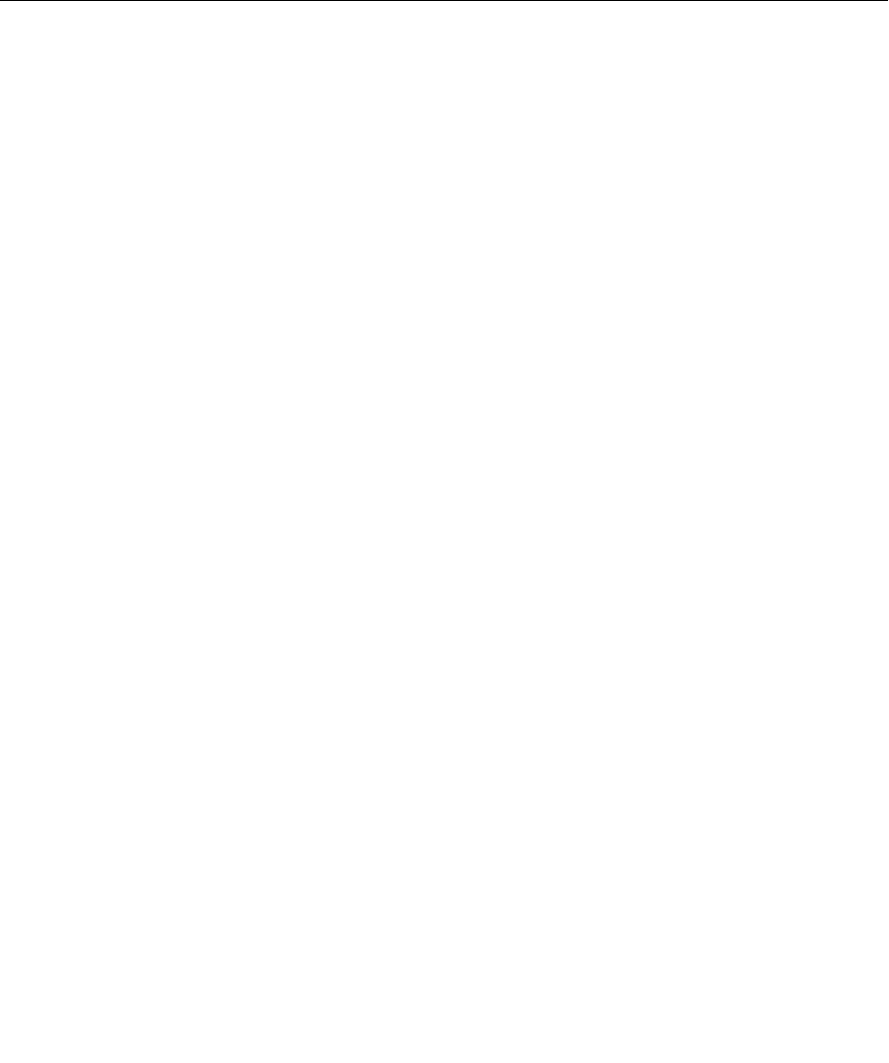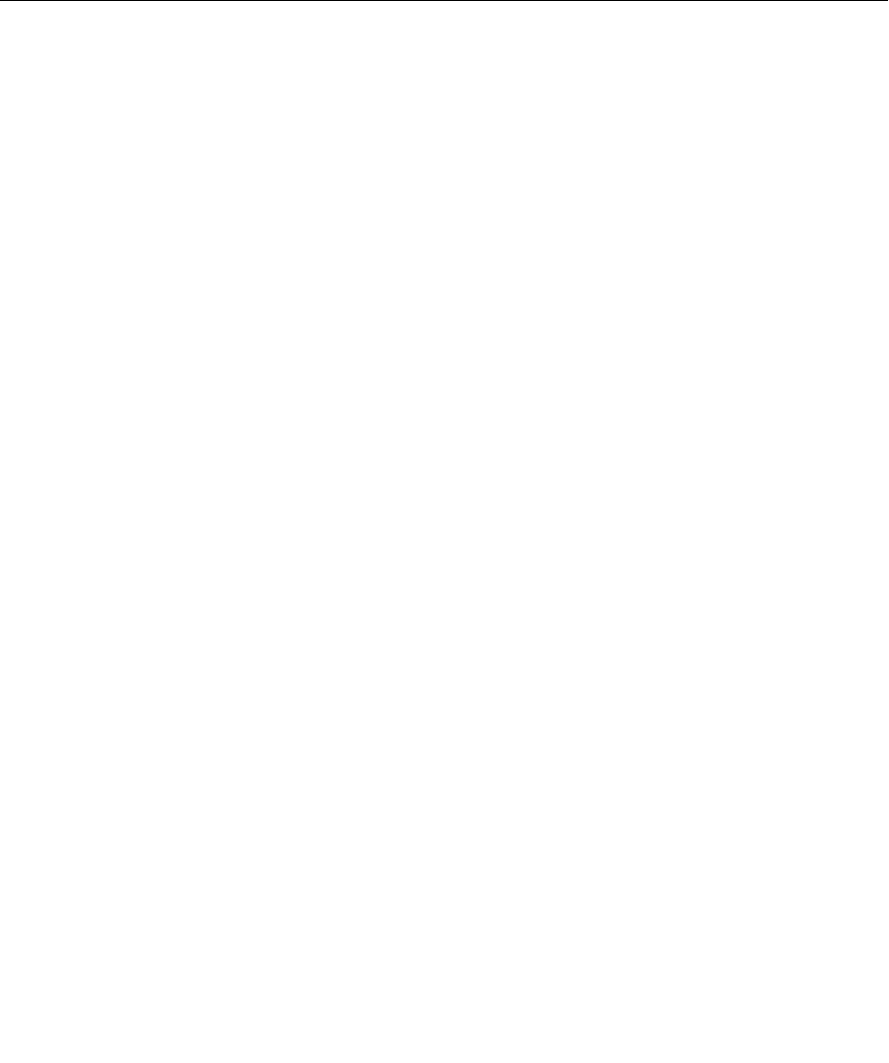
196 FONIX FP35 Hearing Aid Analyzer
• Thelowerrightcornerofthescreendisplaysinstrumentinformation.
If you want to display information currently on the connected analyzer,
click Check Instrument. If you want to display information about the
update package that will be installed, click on the instrument file located
just to the left of the Check Instrument/Update Flash/Make Diskette but-
tons.
• Therearetwowindowsinthebottomleftcornerofthescreenlabeled
“Options to Install” and “Current Options.” The Options to Install win-
dow is updated when the instrument file noted above is clicked. The
Current Options window is updated when the Check Instrument button
is clicked and after the new software has been updated in the instrument.
To verify the software package is properly selected
The location of the new FP35 software package is located at the top left corner
of the update program. If this location is incorrect, select the correct location.
Normally the Update program will remember where the software package was
installed or the last one that you used to perform an update.
The Instrument files box, located to the left of the Check Instrument/Update
Flash/Make Diskette buttons, is a list of available software packages for the
instrument. Normally the package to be installed will already be highlighted. If
it is not highlighted, select the software package you wish to install.
To identify the software package that will be installed
There are four sections to the software identification name. They are separated
by dots. The last section is always “CFG” it just identifies the name as being the
software configuration information. The first part identifies the instrument (for
example, FP35). The third part of the identification name is the software ver-
sion number of the package.
The second part of the name is the instrument ID, which is a unique identifier
for your FP35 analyzer. This number must match the “FP35 ID” displayed on
the Opening Screen of the FP35 analyzer. Check that the Instrument ID dis-
played on the Update program matches the FP35 ID displayed on the Opening
Screen of the FP35 analyzer by doing a physical examination of the two
screens, or by clicking the Check Instrument button. If the IDs do not match,
select the correct software package by referring to the Device ID number in the
instrument information section that was just updated.