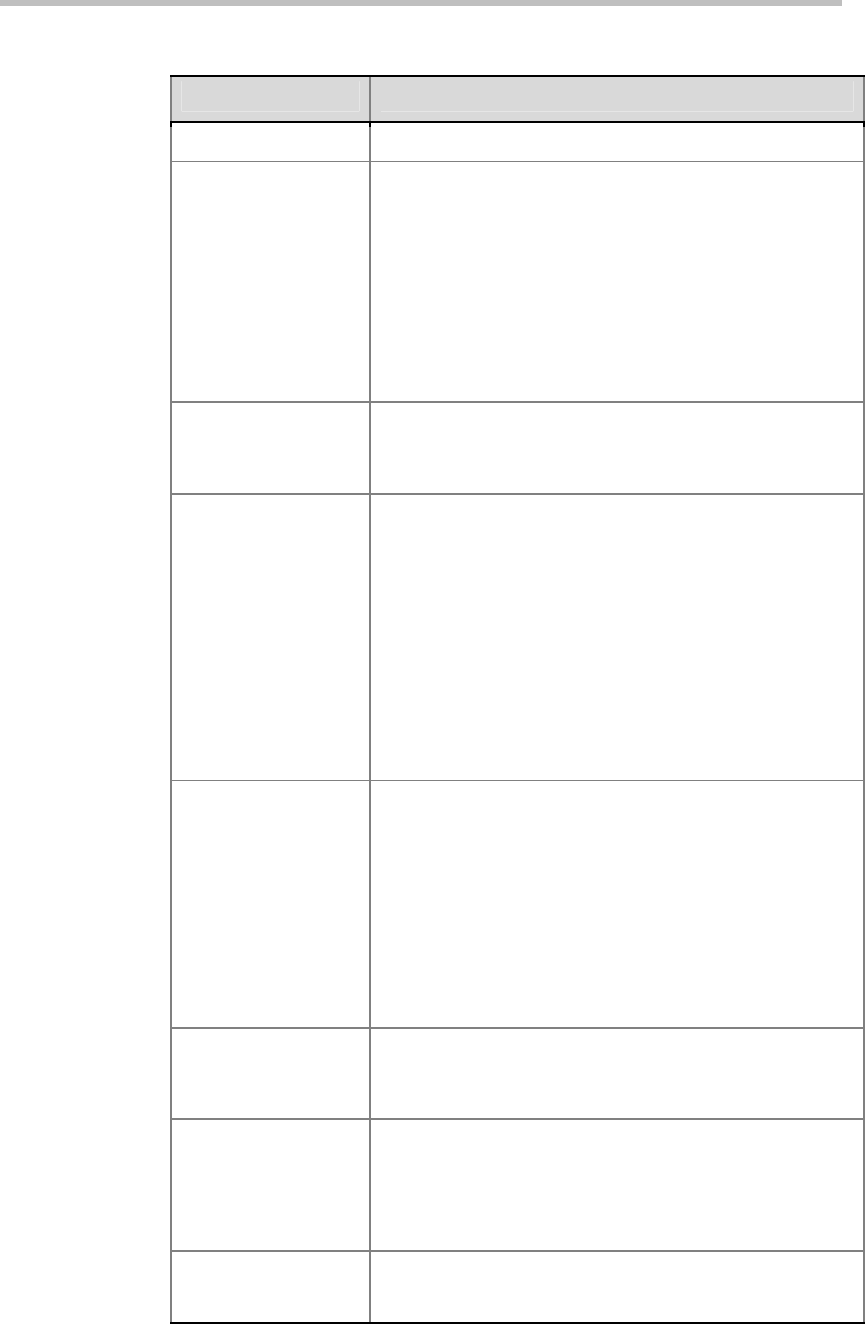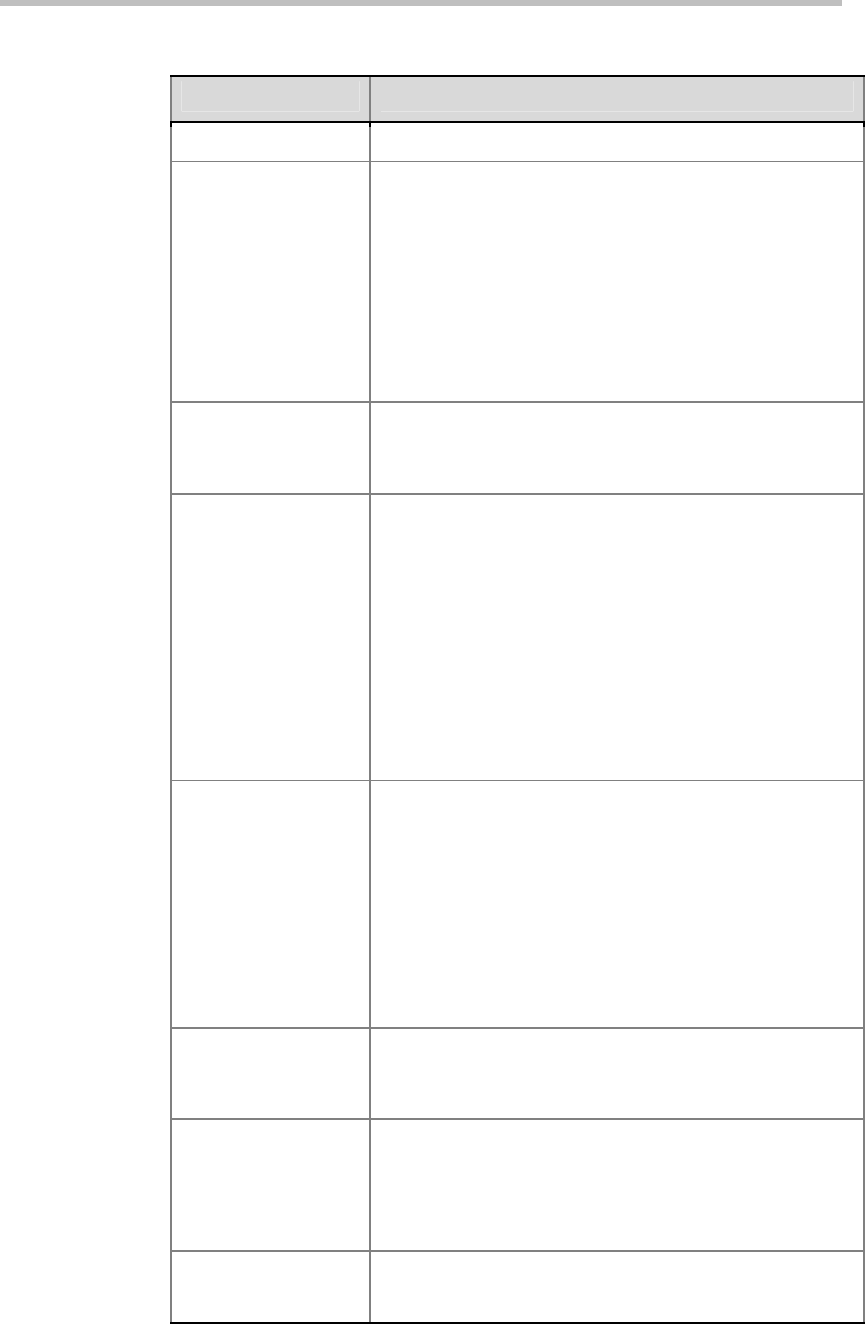
Monitors and Cameras
3-2
2 Configure these settings on the Monitors screen:
Setting Description
Number of Monitors
Specifies the number of monitors to use.
Output Upon Screen
Saver Activation
(Monitor 1)
Specifies the screen saver output for Monitor 1:
Specifies whether black video or no signal is sent to the
monitor when the system goes to sleep and the screen
saver activates.
Select
Black
if you want to display screen saver text. This is
the recommended setting to prevent burn-in for TV
monitors.
Select
No Signal
if you want the display to react as if it is
not connected when the system goes to sleep. This is the
recommended setting for VGA monitors and projectors.
Aspect Ratio
(Monitor 1)
Specifies the monitor’s aspect ratio:
4:3
- Select if you are using a regular TV monitor.
16:9
- Select if you are using a wide-screen monitor.
PIP (Monitor 1)
This option is available only when you selected 4:3 for
Aspect Ratio. Specifies PIP (Picture-in-Picture) behavior:
On
— The PIP window stays on for the duration of the
call.
Auto
— Shows the PIP window when the user operates
the remote control (the PIP window is closed when the
user presses the hook at the bottom of remote control,
and it is opened when the hook is released).
Off
— The PIP window is not displayed during the call.
Note:
PIP settings are also available in the User Settings
screen. For more information about User Settings, refer to
Managing User Access to Settings and Features.
Output Upon Screen
Saver Activation
(Monitor 2)
Specifies the screen saver output for Monitor 2:
Specifies whether black video or no signal is sent to the
monitor when the system goes to sleep and the screen
saver activates.
Select
Black
if you want to display screen saver text. This is
the recommended setting to prevent burn-in for TV
monitors.
Select
No Signal
if you want the display to react as if it is
not connected when the system goes to sleep. This is the
recommended setting for VGA monitors and projectors.
Aspect Ratio
(Monitor 2)
Specifies the second monitor’s aspect ratio:
4:3
- Select if you are using a regular TV monitor.
16:9
- Select if you are using a wide-screen monitor.
Video Format
(Monitor 2)
Selects the second monitor to use TV or VGA monitor.
VGA
— Select if the monitor is connected using a VGA
cable.
TV
— Select if the TV is connected using a composite
video cable or S-video cable.
VGA Resolution
(Monitor 2)
Specifies the resolution for the monitor.