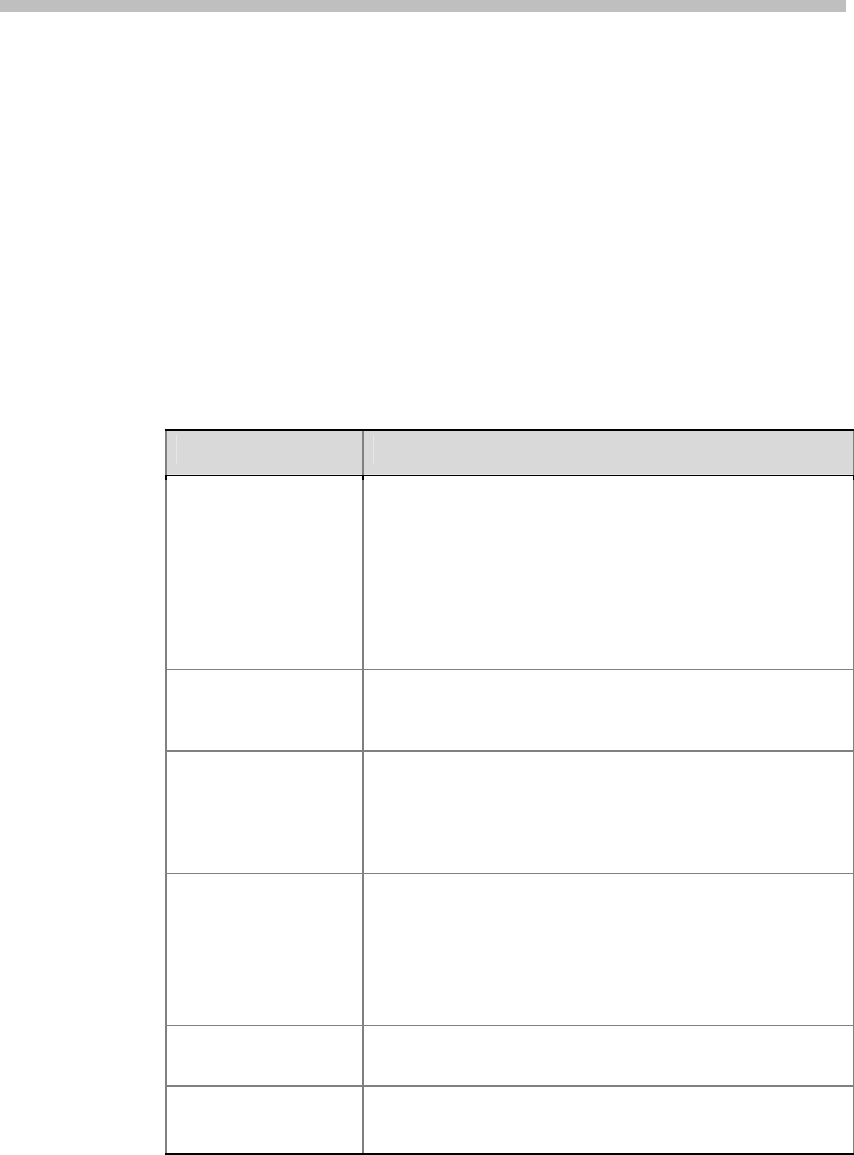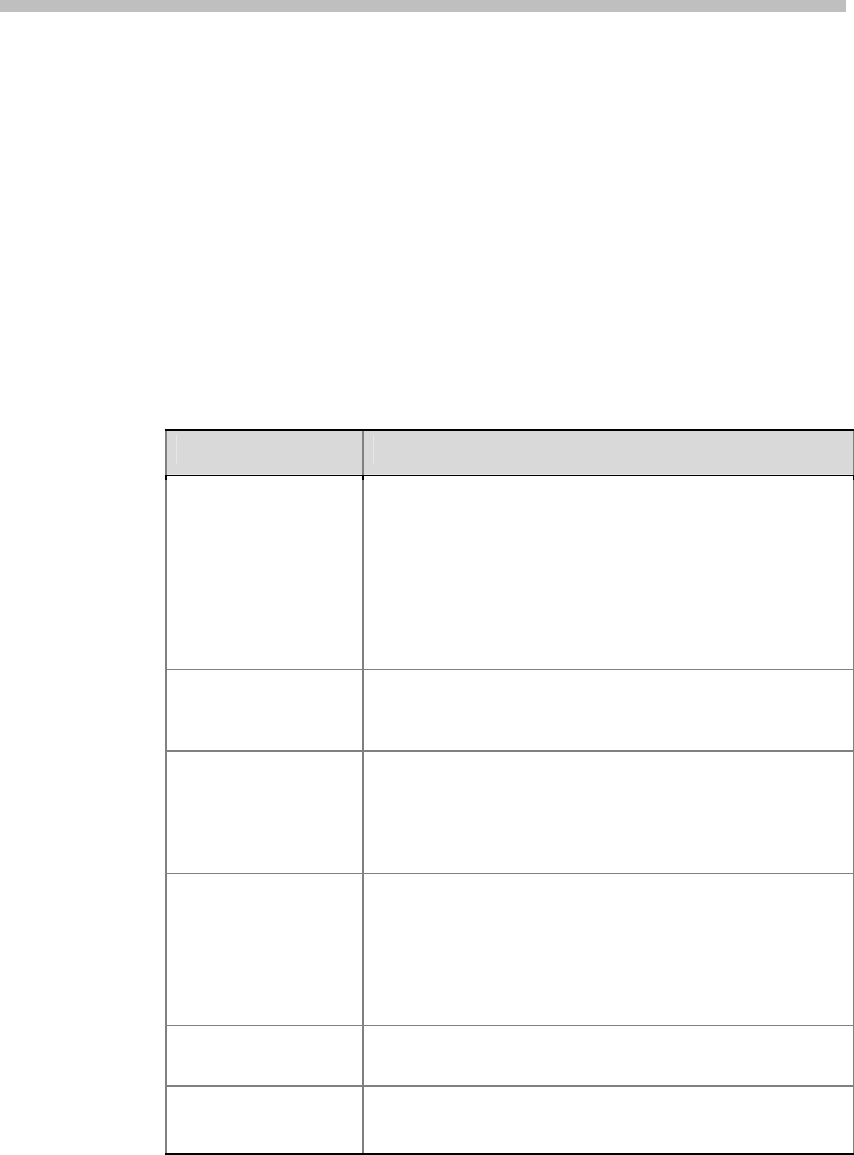
6-1
6
Calling and Answering
Configuring Call Settings
The Call Settings screens provide access to high-level options for the entire
system. For convenience, some of the User Settings options are repeated on
these screens.
To configure call settings:
1 Go to System > Admin Settings > General Settings > System Settings >
Call Settings.
2 Configure these settings on the Call Settings screen:
Setting Description
Maximum Time in
Call
Enter the maximum number of minutes allowed for call
length.
When that time has expired, you see a message asking you
if you want to hang up or stay in the call. If you do not
answer within one minute, the call automatically
disconnects. If you choose to stay in the call at this time,
you will not be prompted again.
Choosing 0 removes any limit.
Display Time in Call
Specifies whether to display the elapsed time or the local
time during a call. You can also choose not to display the
time.
Call Detail Report
Specifies whether to collect call data for the Call Detail
Report and Recent Calls list. When selected, information
about calls can be viewed through the Polycom QDX 6000
Web interface and downloaded as a .csv file. For more
information, refer to see Call Detail Report (CDR).
Recent Calls
Specifies whether to display the
Recent Calls
button on the
home screen. The
Recent Calls
screen lists the site
number or name, the date and time, and whether the call
was incoming or outgoing.
Note:
If the
Call Detail Report
option is not selected, the
Recent Calls
option is not available.
Far Site Name
Display
Turns the far site name display on or off.
Auto Answer
Point-to-Point Video
Specifies whether to answer incoming point-to-point calls
automatically.