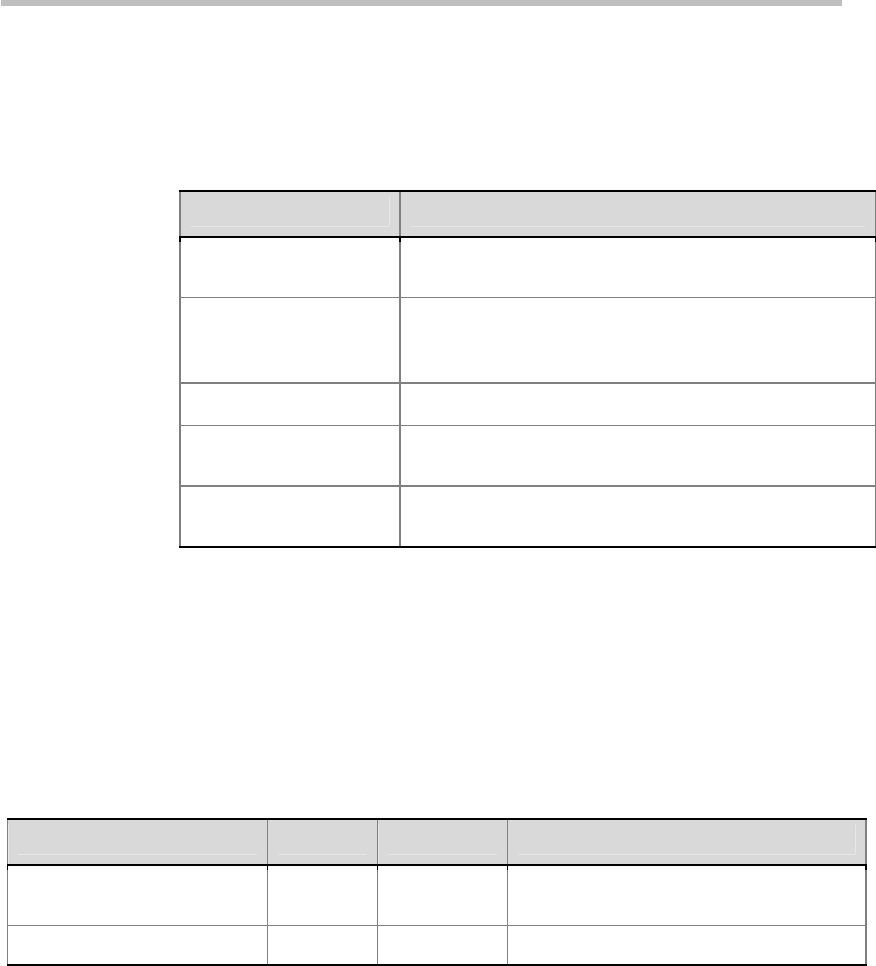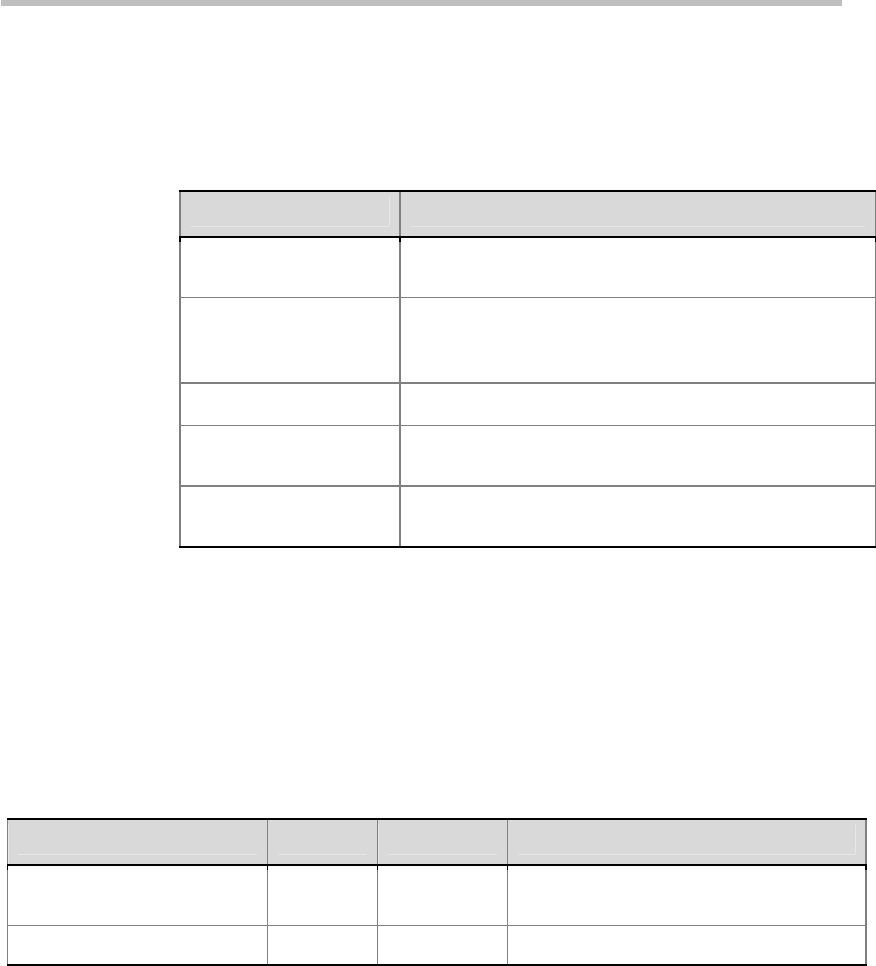
Microphones and Speakers
4-2
Configuring Audio Settings
To configure general audio settings:
1 Go to System > Admin Settings > Audio > Audio Settings.
2 Configure these settings on the Audio Settings screen:
Setting Description
Sound Effects Volume
Sets the volume level of the ring tone and user alert
tones.
Mute Auto Answer
Calls
Specifies whether to mute incoming calls.
Incoming calls are muted by default until you press the
mute on the microphone or on the remote control.
Microphone Gain
Sets the microphone input volume.
Echo Cancellation
Lets you specify whether to use the system’s built-in echo
canceller with the main audio input (Line In).
Enable Polycom
StereoSurround
Specifies that Polycom StereoSurround is used for all
calls.
Speakers
You must connect at least one speaker to the Polycom QDX 6000 system in
order to hear audio. You can use the speakers built into the main monitor, or
you can connect an external speaker system to provide more volume and
richer sound in large rooms.
The following table describes the audio outputs of the Polycom QDX 6000
system.
Audio Outputs Connector Output Type Audio Mix Routed to the Output
Line Out (Main Audio) RCA Mono/Stereo System tones and sound effects + Audio
from the far site +
VCR OUT (VCR/DVD Player) RCA Mono/Stereo Near-site talkers + Audio from the far site +
Setting the Speaker Volume
To set the volume of an external speaker system:
1 Go to System > Diagnostics > Audio > Speaker Test.
2 Start the speaker test.
3 Adjust the volume of the speaker system. From the center of the room
the test tone should be as loud as a person speaking loudly, about 80-90
dBA on a sound pressure level meter.