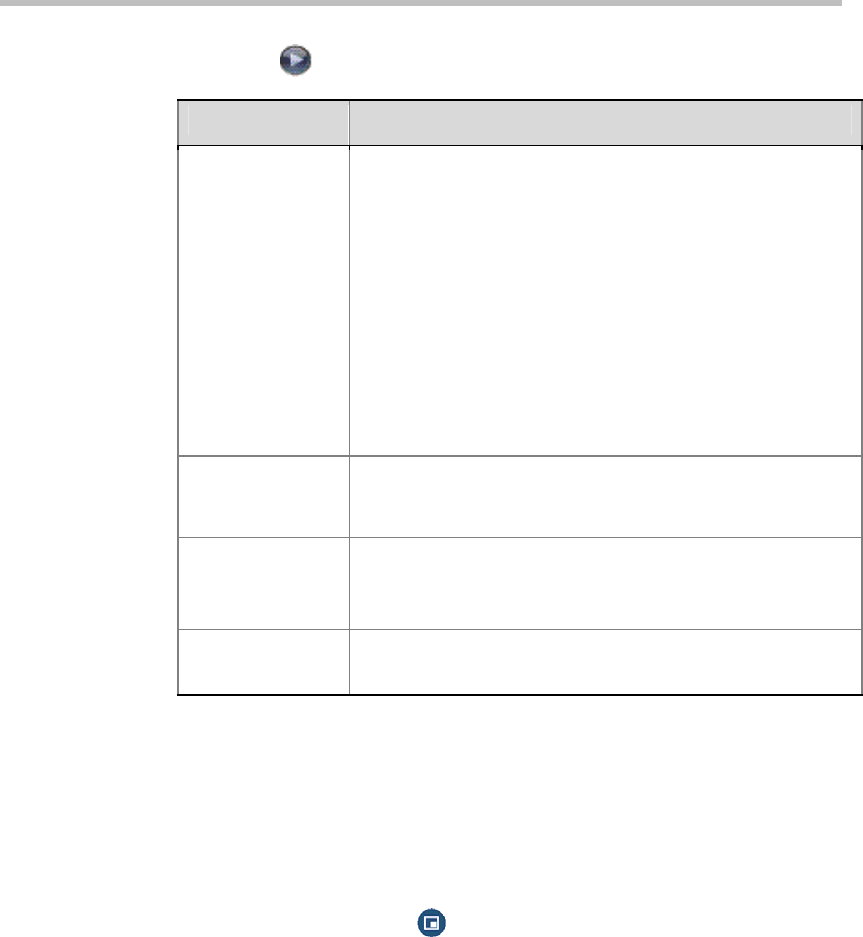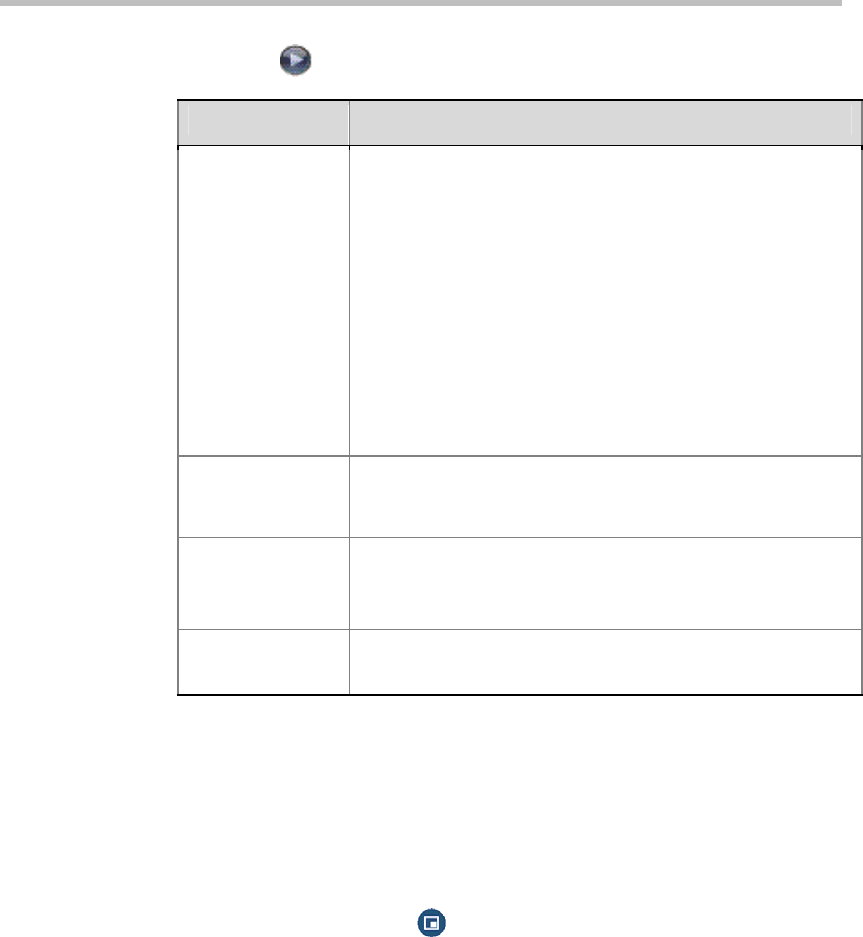
Administrator’s Guide for Polycom QDX 6000 Systems
3-3
3 Select and configure these settings:
Setting Description
People Video
Adjustment,
Content Video
Adjustment
Specifies the adjustment made to people video and content
video images.
None
—Preserves the aspect ratio of the source video. The
image is scaled (if necessary) to the largest supported
resolution that fits on the display without cropping. Extra
areas on the display are filled with black borders.
Stretch
—Does not preserve aspect ratio. The image is
scaled horizontally and vertically to exactly match the
resolution of the display.
Zoom
—Preserves the aspect ratio of the source video. The
image is scaled to exactly match one of the display
dimensions while matching or exceeding the other display
dimension. The image is centered and cropped.
Display Icons in a
Call
Specifies whether to display all on-screen graphics and icons
during calls.
Screen Saver
Wait Time
Specifies how long the system remains awake during periods
of inactivity. The default is 3 minutes. Setting this option to
Off
prevents the system from going to sleep.
Color System
Specifies the color system used by your monitor.
Changing this setting causes the system to restart.
Adjusting Screen Layout
In calls, you can change the current screen layout on the monitor. What you
see during a call can depend on factors such as the system monitor
configuration, the number of sites in the call, whether the Picture-in-Picture
(PIP) is enabled and whether the content is being shared.
To change the screen layout:
In a call, repeatedly press
PIP on the remote control to switch among
the screen layouts supported by the Polycom QDX 6000 system. These might
include the following layouts: