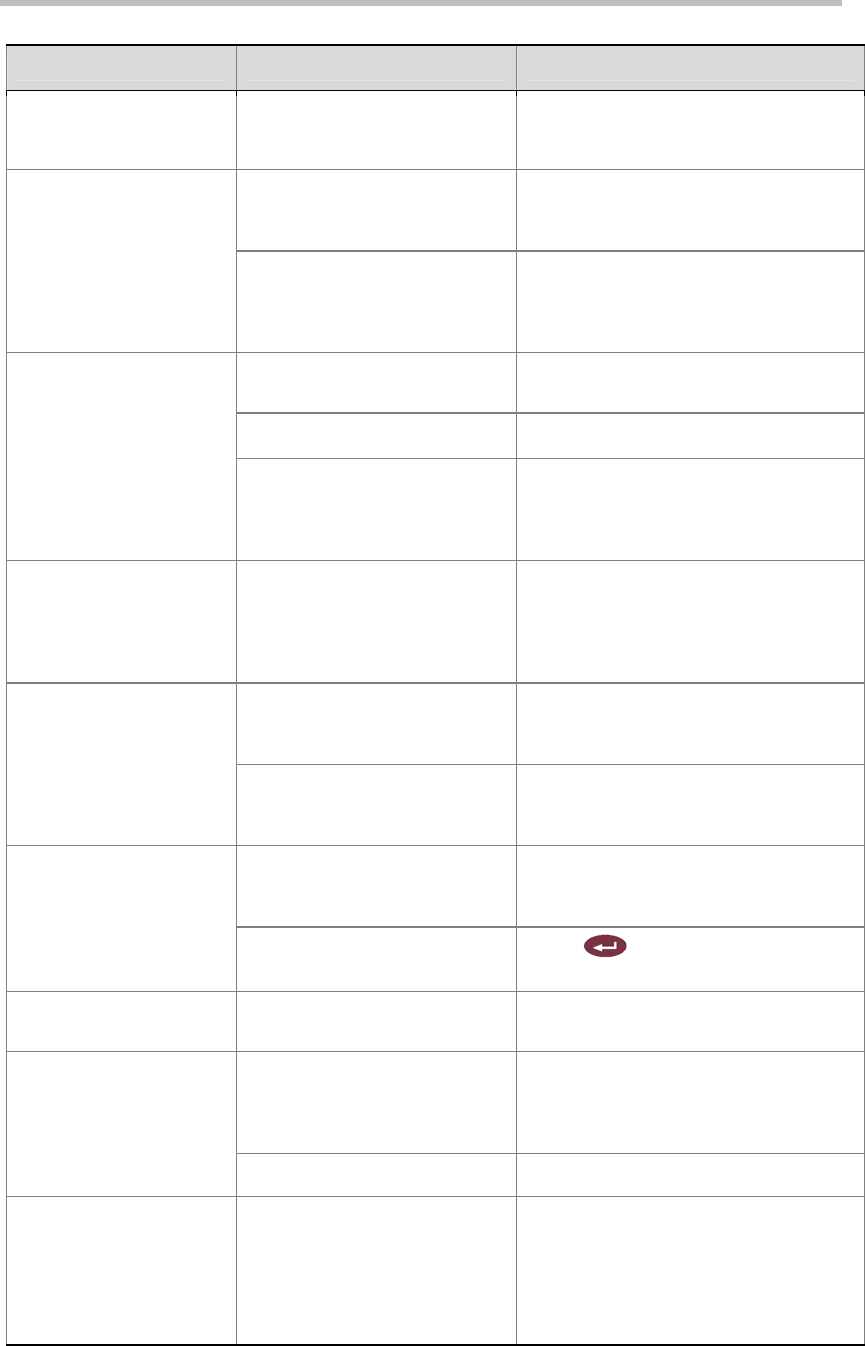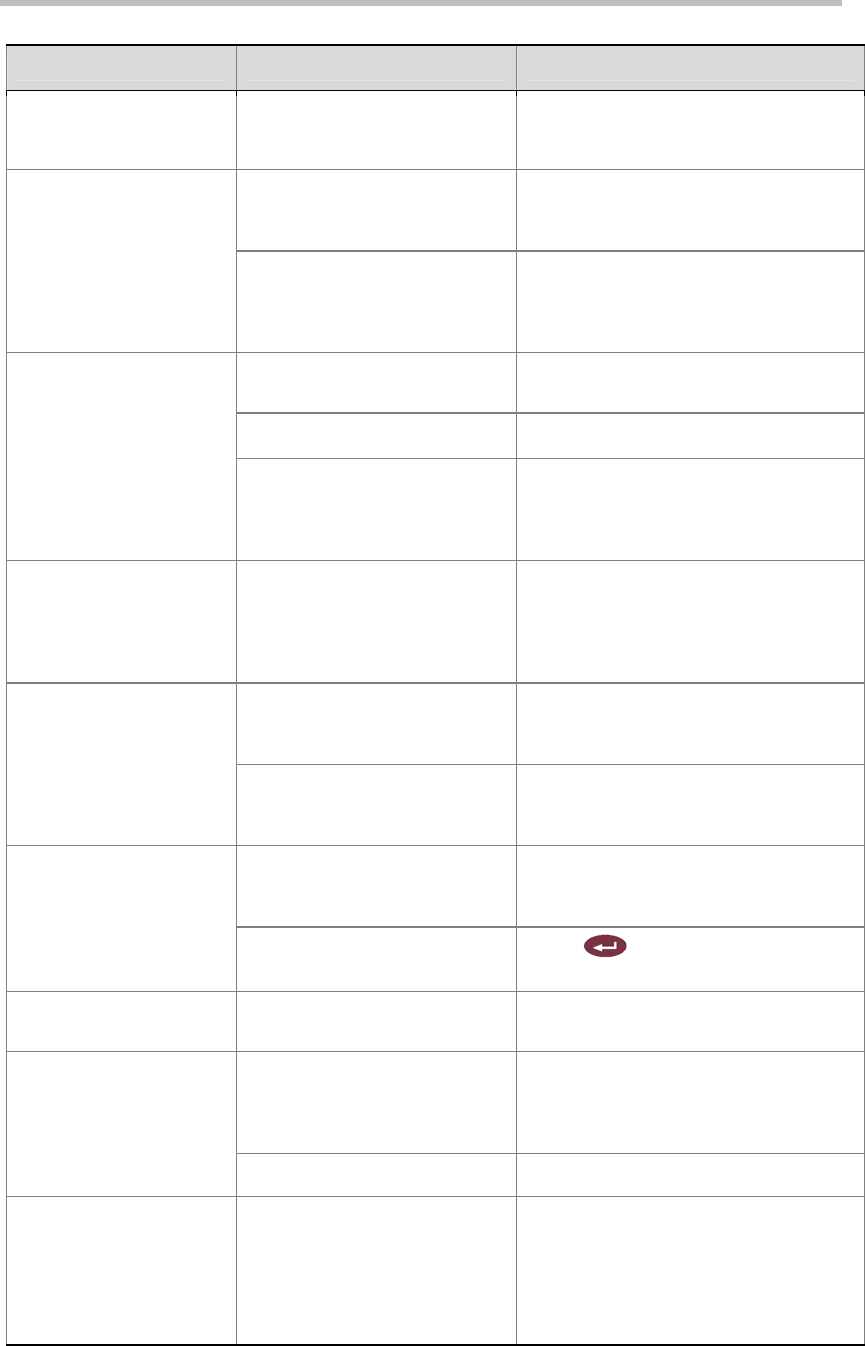
Troubleshooting
11-6
Displays
Symptom Problem Corrective Action
Screen is blank; start music
plays and
Polycom logo
appears briefly.
The system is starting. This is
normal.
No action required.
The system goes to “sleep” after
a period of inactivity.
The system is sleeping. The system
wakes up on any action from the remote
control or on an incoming call.
Picture is blank on the
main monitor.
The monitor is not connected
correctly to the system.
Verify that the monitor is connected
correctly according to the manufacturer’s
instructions and the system setting up
guide you received with the system.
The monitor’s power cord is not
plugged in.
Connect the monitor’s power cord and
then power on the monitor.
The monitor is powered off. Power on the monitor.
The monitor screen remains
blank when you use the
remote control or keypad.
The monitor is not connected
correctly to the system.
Verify that the monitor is connected
correctly according to the manufacturer’s
instructions and the system setting up
guide you received with the system.
The call connects but you
cannot see or hear people
at the far site although
they can see and hear
you.
The system is configured for use
with a NAT but is not behind a
NAT.
Go to
System
>
Admin Settings
>
Network
>
IP
>
Firewall
and ensure that
NAT Configuration is
Off
.
Monitors are not enabled. Enable the connected monitors on the
System
>
Admin Settings
>
Monitors
>
Monitors
screen.
When using multiple
monitors, you don’t see
what you expect on each
monitor.
Monitors are not connected to
the correct video outputs.
Verify that the monitors are connected
correctly according to the system setting
up guide you received with the system.
You are the only participant in a
call placed through an external
MCU.
MCUs generally loop the first participant
back to it. Wait for others to join the
conference.
When using two monitors,
the same picture is seen
on the first and second
monitors.
The system is performing a Near
End Loop test.
Press
on the remote to end the
test.
The people at the far site
cannot see you.
You have selected a camera that
is not connected.
Select the main camera.
The monitor cable is not
connected properly.
Verify that the monitor is connected
correctly according to the manufacturer’s
instructions and the system setting up
guide you received with the system.
Video is in black and
white.
The monitor cable is bad. Replace the cable.
The people at your site
show up in silhouette in
the PIP.
The camera is pointing toward a
source of bright light, such as a
window.
If it is practical to do so, have the call
participants sit in a location where there
is no light source behind them.
Otherwise, go to
System
>
Admin
Settings
>
Cameras
to select Backlight
Compensation.