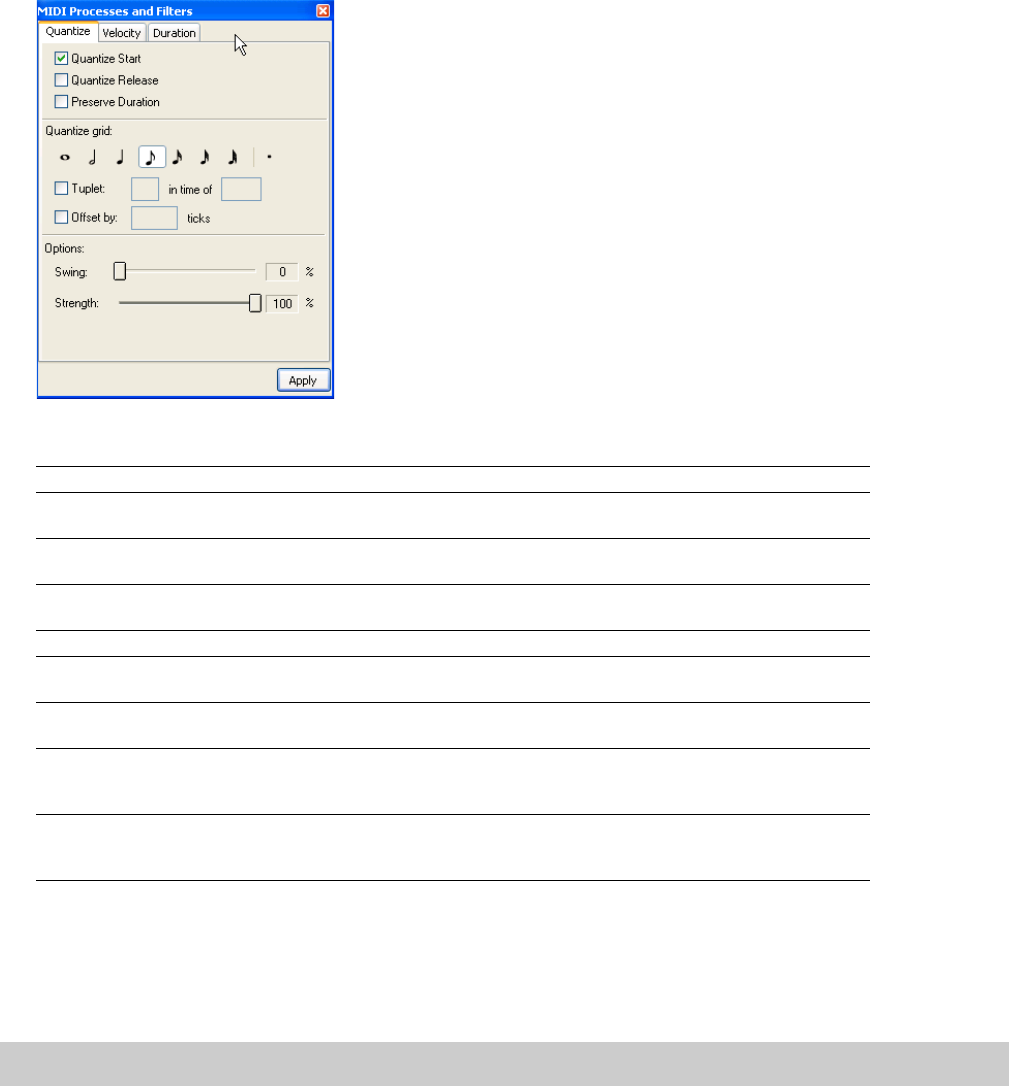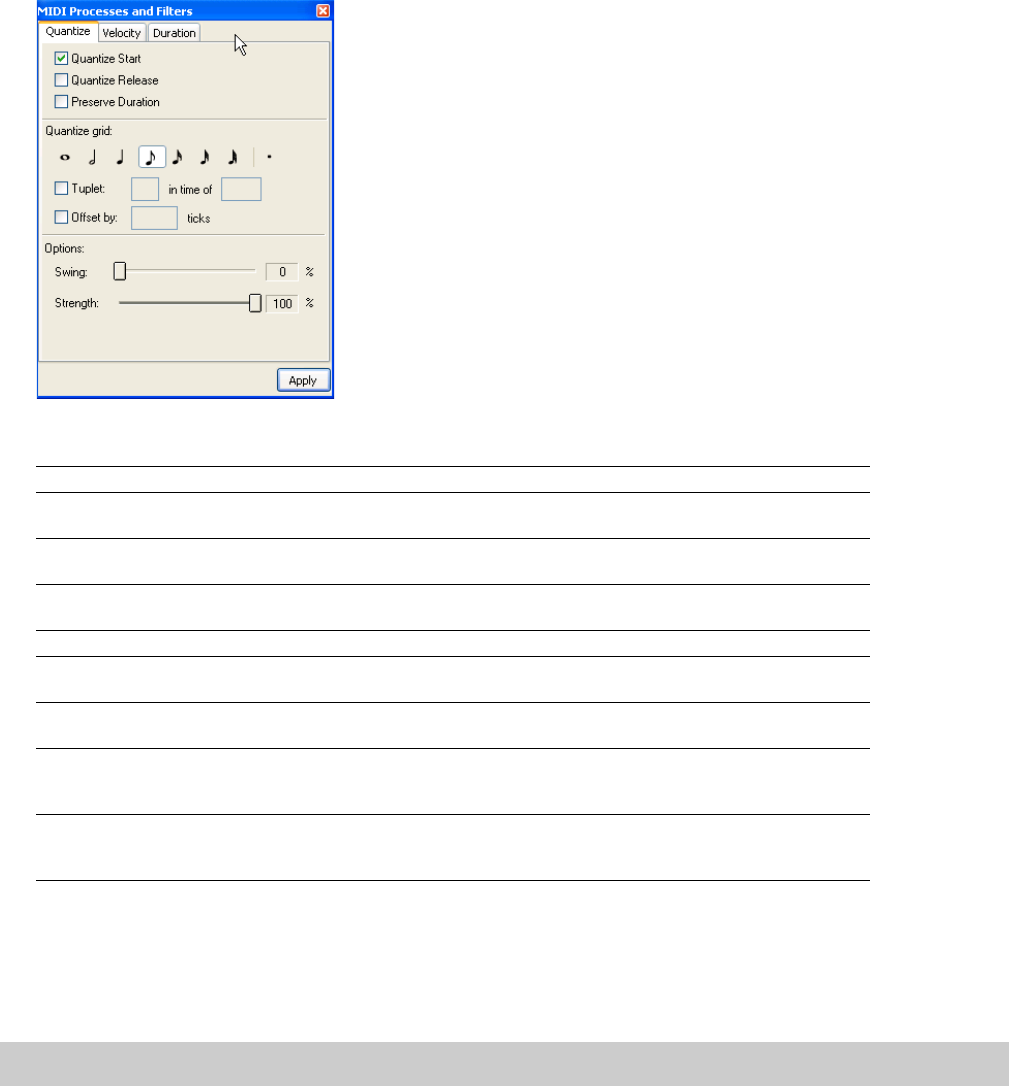
Quantizing MIDI events
1.
From the Edit menu, choose MIDI Processes and Filters. The MIDI Processes and Filters dialog is displayed.
2.
Select the Quantize tab.
3.
Select your quantization options:
Item Description
Quantize start Select this check box to force the beginning (note-on messages) of MIDI events to a specified resolution
on the grid.
Quantize release Select this check box to force the end (note-off messages) of MIDI events to a specified resolution on the
grid.
Preserve duration If you select Quantize start or Quantize release, you can select this check box to maintain the lengths of
notes.
Quantize grid Click an icon to select the resolution of the quantize grid.
Tuplet Select this check box to set irregular beat boundaries for the quantize grid. For example, to quantize to
triplet beat boundaries in 4/4 time, select the Tuplet check box and choose 3 in time of 4.
Offset by Select the check box and type a value in the box to offset the quantize grid by the specified number of
ticks. You can type negative values to shift the grid backward.
Swing Drag the slider to add a swing to the quantize grid. When you set this slider to 0, notes are quantized
directly to the grid. Increasing the setting shifts every other grid boundary forward: set to 300% to shift
every other grid boundary to the next grid division.
Strength Drag the slider to adjust how strictly you want to quantize. For example, to quantize directly to the grid,
set the slider to 100%. If you set the slider to 50%, a note that would be shifted 4 ticks is moved only 20
ticks.
4.
Select the tracks or events you want to quantize:
• Select a track to quantize all events on the track. Hold Ctrl or Shift while clicking a track header to select multiple tracks.
• If you want to quantize multiple events on multiple tracks, hold Ctrl or Shift while clicking the events to select them, and then
select the tracks.
• If a selected event has note events selected, only the selected notes will be quantized.
Note:
Muted tracks will not be quantized.
5.
Click the Apply button.
WORKING WITH MIDI | 199