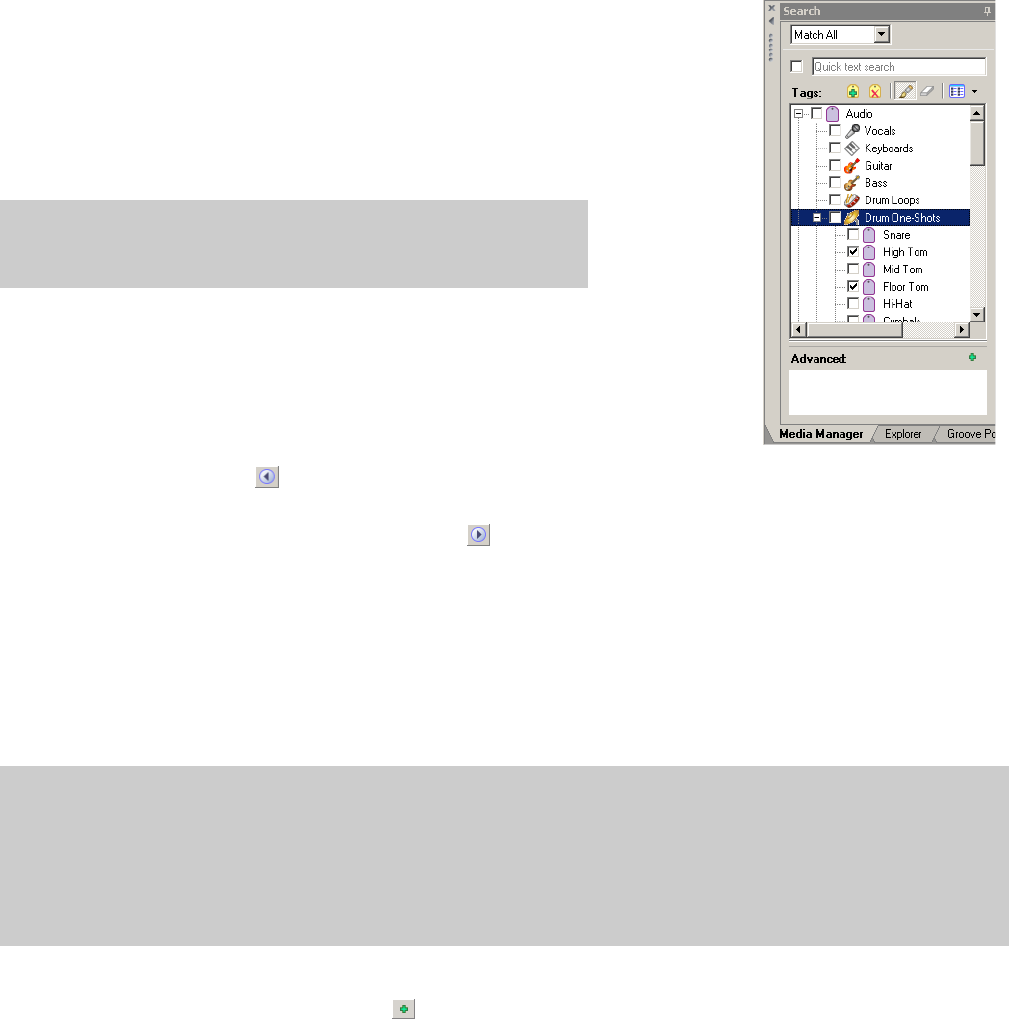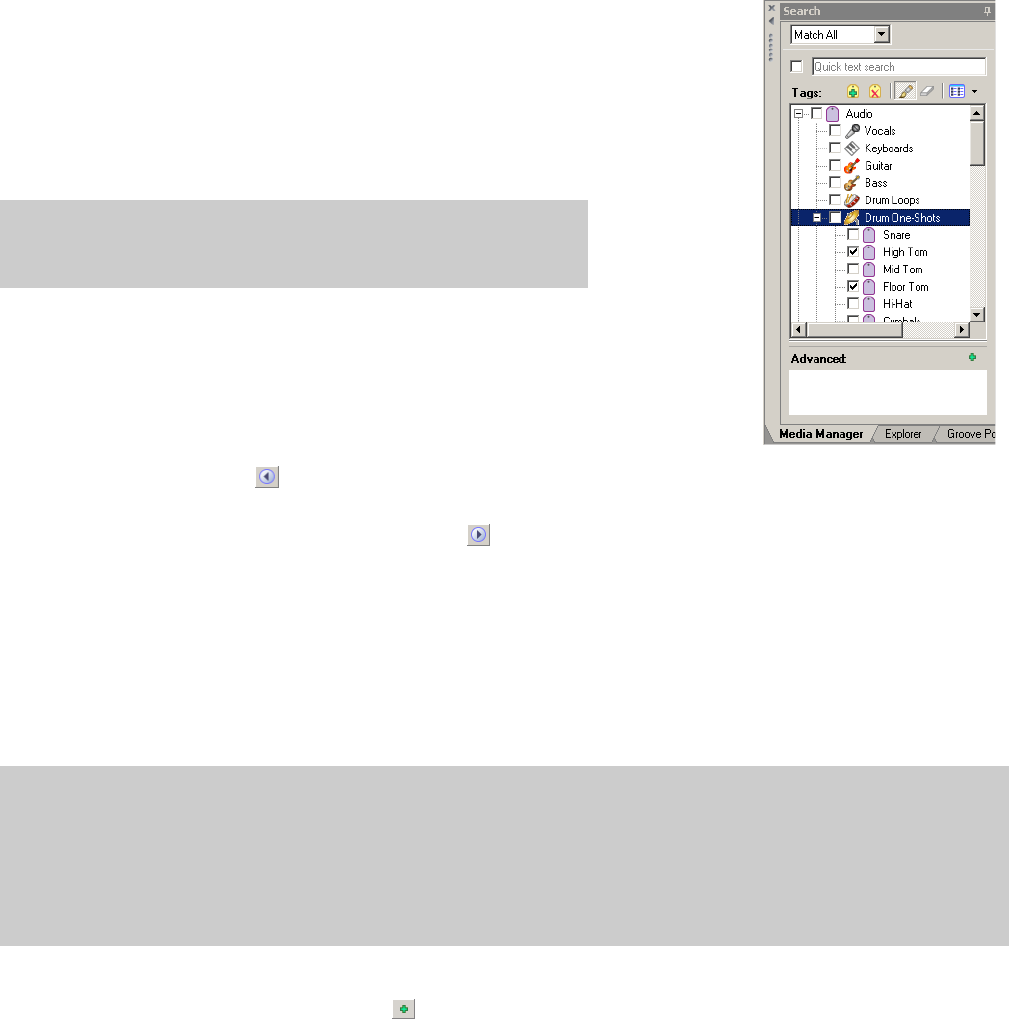
Searching using tags
In the Search pane, select the check box for each tag you want to find. The Media Library searches
your media files and displays the results in the Search Results pane on the right side of the window.
Choose Match Any from the Match Any/Match All drop-down list if you want to display all media
that contains any keyword, tag, or advanced search criteria. In the example to the right, the Search
Results pane would display all files that contain the tag “High Tom” OR the tag “Floor Tom.”
Choose Match All from the Match Any/Match All drop-down list if you want to display only media
that includes all keyword, tag, and advanced search criteria. In the preceding example, the Search
Results pane would display only files with tags “High Tom” AND “Floor Tom.”
Note:
If you have check boxes selected for parent and child tags, those tags
will be treated as an OR relationship regardless of whether Match Any or
Match All is selected.
Sorting search results
Click a column heading to sort the results in ascending or descending order based on that column.
Viewing previous searches
Click the Previous Search button ( ) in the top left corner of the Search Results pane to navigate
through your recent searches and update the contents of the Search Results pane.
After viewing previous searches, click the Next Search button ( ) in the top left corner of the Search Results pane to navigate back to
your current search.
Using advanced search options
If your media library contains many files and you’re searching for a very specific media file, the Advanced section of the Search pane can
help you zero in on exactly the file you want.
If you want to perform an advanced search to refine the results of a previous search, start by creating a quick search or tag-based search
and then perform the following steps.
Tips:
You can use the Search Results Limit box in the Media Manager Options dialog to determine the maximum number of media files
you’d like to have returned in the results of your searches. Increasing the Search Results Limit setting increases the amount of time
required to search a library and can significantly decrease performance if set excessively high.
When performing complex searches, consider creating temporary tags to classify the results. If you apply a tag to the files found by a
complex search, you can return to those files easily by searching on the tag. The Media Manager tool can search for tags more quickly
than it can perform keyword or advanced searches.
1.
Add your search criteria:
a.
Click the Add New Search Criteria button ( ) in the Search pane. The Search Criteria Chooser is displayed.
USING THE MEDIA MANAGER | 77