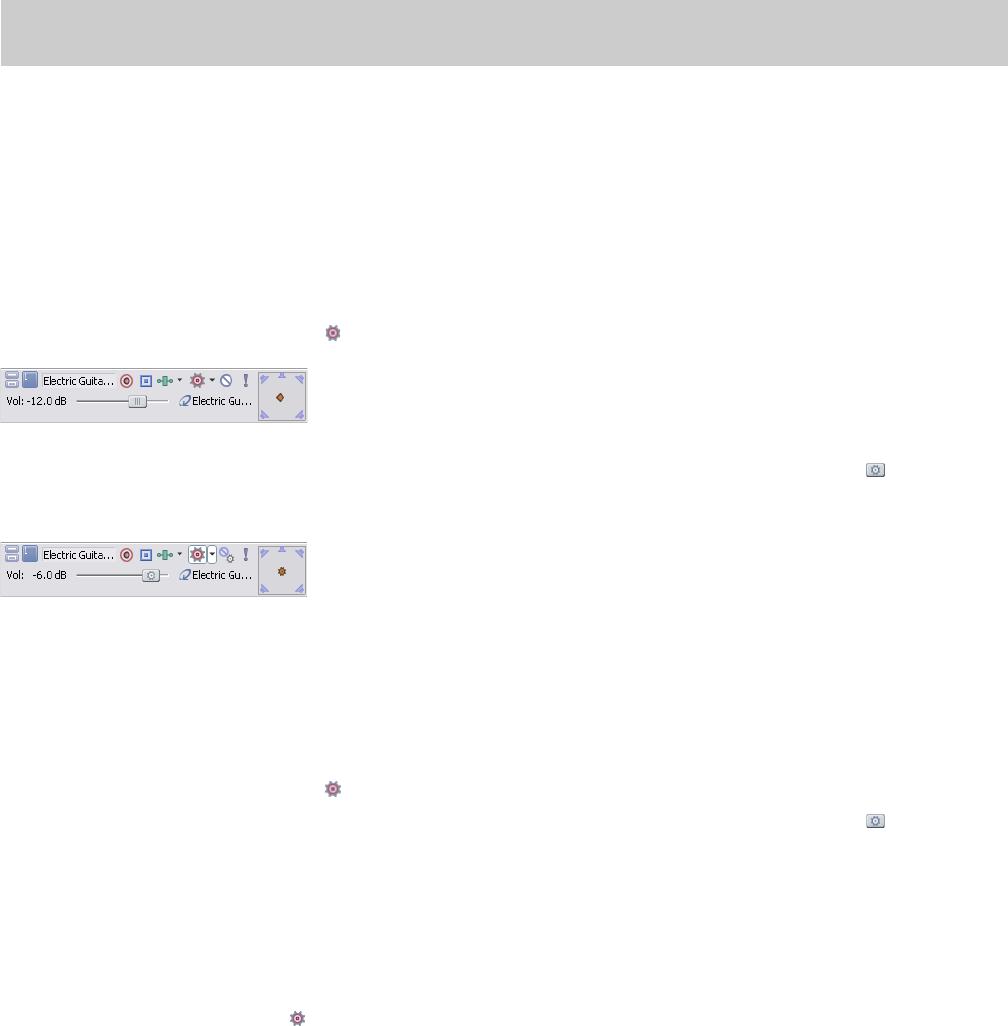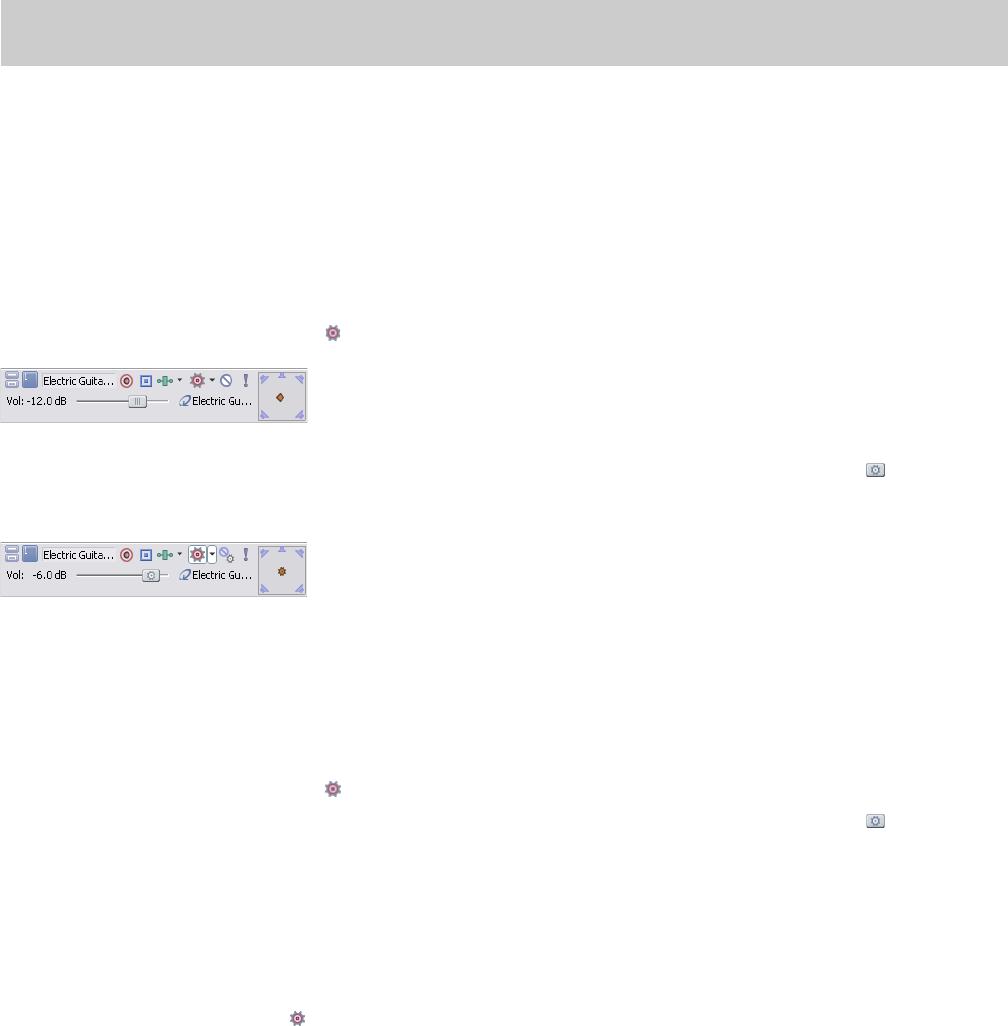
To change a track or Mixing Console control back to surround panning, right-click the LFE indicator and choose Surround Pan from the
shortcut menu.
Note:
Before rendering your surround project, check your surround authoring application’s documentation to determine its
required audio format with respect to the LFE channel. For more information, see Setting up surround projects on page 236.
Adjusting volume
Adjusting track volume for 5.1 surround projects behaves almost identically to stereo projects. The fader controls in the track headers
can function as trim controls that adjust the overall volume of the track, bus, or assignable effects chain, or they can adjust volume
automation settings. For more information, see Track automation on page 137.
Adjusting track volume
You can adjust track volume using the Vol fader in the track header the same way you do in stereo projects.
Deselect the Automation Settings button ( ) in the track header if you want to adjust trim levels.
Track header in trim mode
Select the Automation Settings button if you want to adjust volume automation. The fader handle is displayed as a in automation
mode.
Track header in automation mode
Adjusting assignable effects send or bus send levels
You can adjust send levels for busses or assignable effects chains using the multipurpose fader in the track header. Click the fader label
and choose an assignable effects chain or bus from the menu. The fader in the track header can function as a trim control that adjusts
the overall send level of the track, or it can adjust send level automation settings.
Deselect the Automation Settings button ( ) if you want to adjust trim levels.
Select the Automation Settings button if you want to adjust volume automation. The fader handle is displayed as a in automation
mode.
Adjusting channel levels
Use the Master bus control in the Mixing Console window to adjust the individual levels of the 5.1 channels. The faders in the track bus
control can function as trim controls that adjust the overall level of each channel, or you can automate the master volume of the Master
bus (individual channel levels cannot be automated).
Click the Automation Settings button ( ) in the bus control or bus track and verify Show Automation Controls is not selected if you
want to adjust trim levels, or select Show Automation Controls if you want to adjust volume automation.
238 | CHAPTER 14