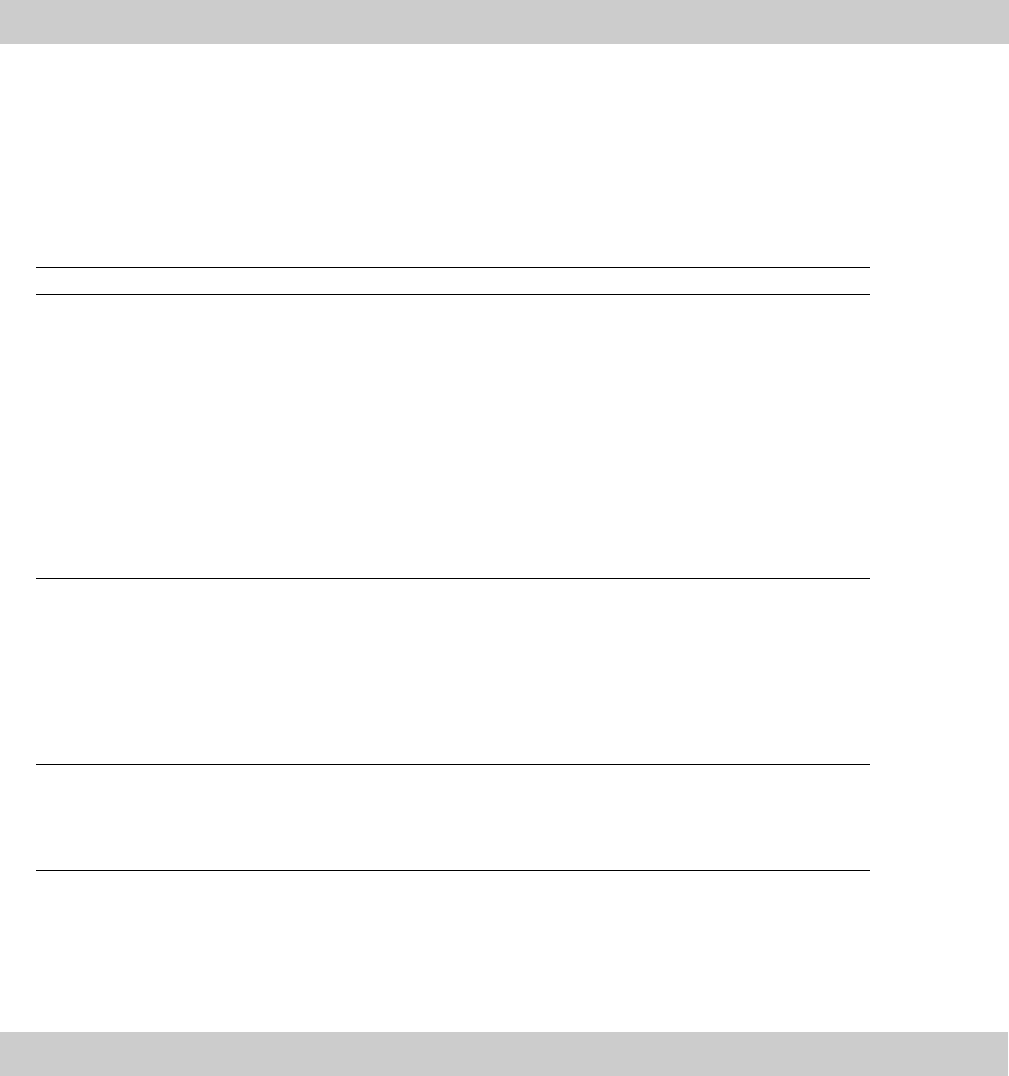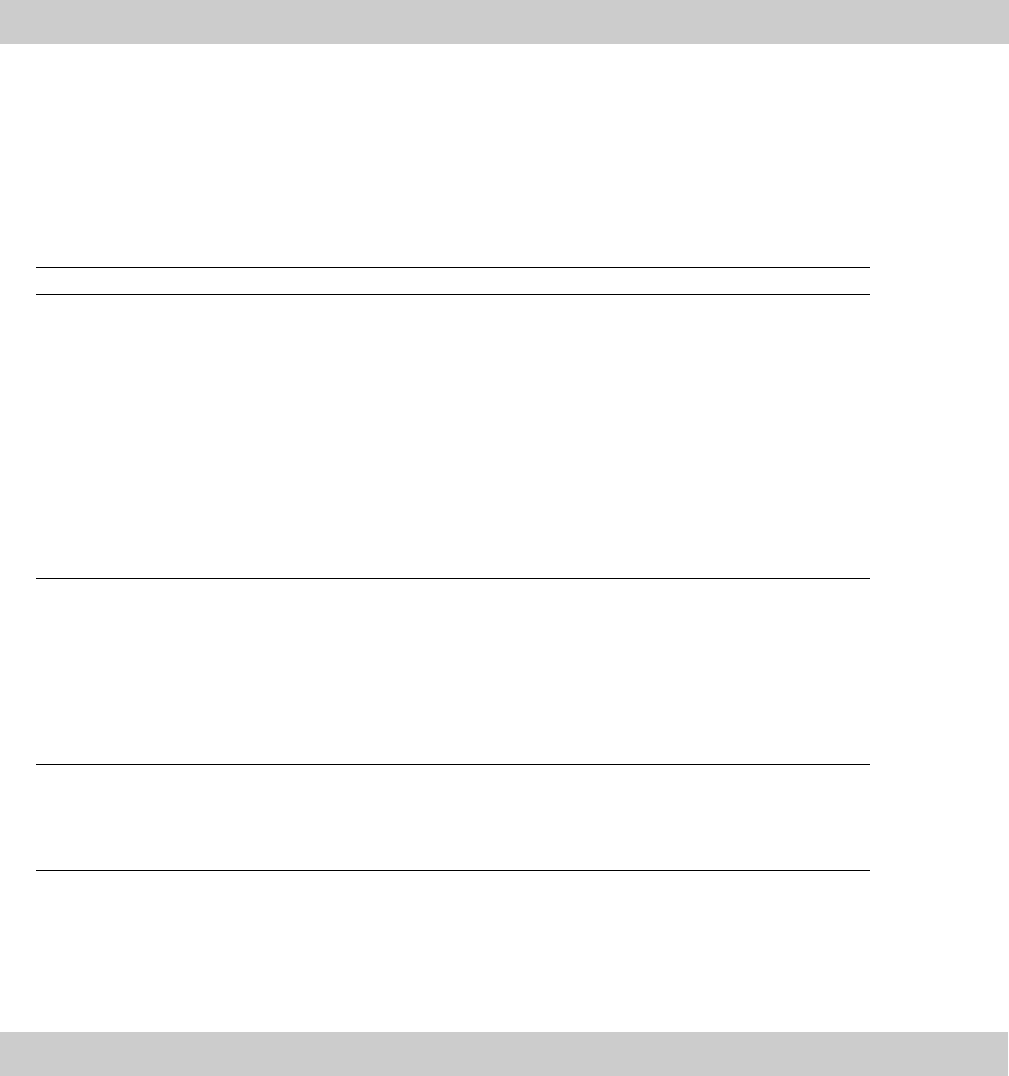
5.
Select the tracks or events you want to edit:
• Select a track to edit all events on the track. Hold Ctrl or Shift while clicking a track header to select multiple tracks.
• If you want to edit multiple events on multiple tracks, hold Ctrl or Shift while clicking the events to select them, and then
select the tracks.
• If a selected event has note events selected, only the selected notes will be edited.
Note:
Muted tracks will not be edited.
6.
Click the Apply button.
Editing duration
1.
From the Edit menu, choose MIDI Processes and Filters. The MIDI Processes and Filters dialog is displayed.
2.
Select the Duration tab.
3.
Select a radio button to indicate how you want to change a note duration:
Item Description
Change by Select this radio button, and then choose a setting from the drop-down list:
• Setting duration to — Allows you to set notes to a specific duration.
Click the down arrow next to the selected note size and choose the desired note duration from the
menu. Choose User size to type a duration in beats.ticks in the edit box: for example, type 2.000 for
two beats, or type 0.200 for 200 ticks.
• Adding to duration — Allows you to add a constant value to existing note durations.
Click the down arrow next to the selected note size and choose the amount you want to add to notes.
• Subtracting from duration — Allows you to subtract a constant value from existing note durations.
Click the down arrow next to the selected note size and choose the amount you want to subtract from
notes.
Scale by Select this radio button and drag the slider to multiply selected note durations by a percentage. For
example, setting this slider to 200% would double note durations.
Select the Change start times check box if you want to change the start times of notes while changing
duration.
Limit
For example, if you set the Scale by slider to 50% and select the Change start times check box, you can
compress notes so they play in double time. If you set the Scale by slider to 50% and clear the Change
start times check box, note durations will be shorter, but their positions on the timeline will not change.
Select this radio button and choose Min and Max values to restrict note durations to the specified range.
For example, if you choose an eighth note as the Min setting and a half note as the Max setting, sixteenth
notes will be changed to eighth notes, and whole notes will be changed to half notes. Notes between the
Min and Max settings are unaffected.
4.
Select the tracks or events you want to edit:
• Select a track to edit all events on the track. Hold Ctrl or Shift while clicking a track header to select multiple tracks.
• If you want to edit multiple events on multiple tracks, hold Ctrl or Shift while clicking the events to select them, and then
select the tracks.
• If a selected event has note events selected, only the selected notes will be edited.
Note:
Muted tracks will not be edited.
5.
Click the Apply button.
WORKING WITH MIDI | 201